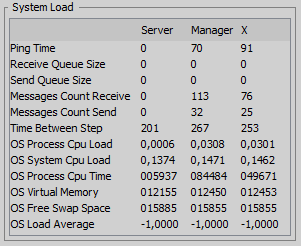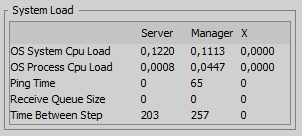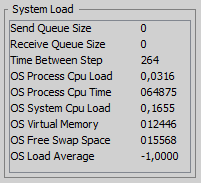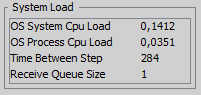System Load
System Load
The following information can be displayed in the system load panel.
All information is saved in the system information logfile.
It is possible to select if each information should be visible in the system load panel.
|
PingTime |
The time it takes for a client to answer a ping message send by the server. The time is defied in milliseconds. |
|
MessagesCountSend |
The number of messages sent to the computer. |
|
MessagesCountReceive |
The number of messages received from the computer. |
|
SendQueueSize |
The number of messages in send queue. |
|
ReceiveQueueSize |
The number of messages in receive queue. |
|
TimeBetweenStep |
The time it takes for the computer to perform one simulation step. The value is in milliseconds and a low value is good. |
|
osProcessCpuLoad |
System information about the process CPU load. |
|
osProcessCpuTime |
System information about the process CPU time. |
|
osSystemCpuLoad |
System information about the system CPU load. |
|
osCommittedVirtualMemorySize |
System information about the usage of virtual memory. |
|
osFreeSwapSpaceSize |
System information about the free swap memory. |
|
osSystemLoadAverage |
System information about the average system load. |
At the manager computer it is recommended to show the following information:
- PingTime: The time it takes for a client to answer a ping message send by the server.
- osSystemCpuLoad: System information about the system CPU load.
- osProcessCpuLoad: System information about the process CPU load.
- TimeBetweenStep: The time it takes for the computer to perform one simulation step. Low value is good.
- ReceiveQueueSize: The number of messages in receive queue.
At the player computers it is recommended to show the following information:
- osSystemCpuLoad: System information about the system CPU load.
- osProcessCpuLoad: System information about the process CPU load.
- TimeBetweenStep: The time it takes for the computer to perform one simulation step. Low value is good.
- ReceiveQueueSize: The number of messages in receive queue.
- Example on System load Panels
|
System Load Manager 12 rows |
System Load Manager 5 rows |
|
System Load Player 9 rows |
System Load Player 4 rows |
Configurations for creating the example system load panels are viewed below.
The configuration is defined by the UI Main Layout and Panel UI Layout.
System Load Logfile
The system load are written in the InfoLog.xml file.
For the server computer the info log file is located in folder: .../C3System/C3Fire/Server/SystemLogs/
For the manager and player computers the info log file is located in folder: .../C3System/C3Fire/Client/SystemLogs/
Logfile Structure
A system log event is written every WriteSystemLoadInfoStepLength second, defined in the configuration. See below.
SystemLoad:20180124-214456 MessagesCountSend: Mg=6 X=3 MessagesCountReceive: Mg=1 X=1 PingTime: Mg=77 X=98 SendQueueSize: Se=0 Mg=0 X=0 ReceiveQueueSize: Se=0 Mg=2 X=1 TimeBetweenStep: Se=201 Mg=276 X=272 osProcessCpuLoad: Se=5.850093884553095E-4 Mg=0.04493126238556117 X=0.03717874190927041 osProcessCpuTime: Se=4703125000 Mg=21687500000 X=18921875000 osSystemCpuLoad: Se=0.1542614404061553 Mg=0.15461187416576438 X=0.15569503131464768 osCommittedVirtualMemorySize: Se=1215901696 Mg=1241403392 X=1236606976 osFreeSwapSpaceSize: Se=1249189888 Mg=1247985664 X=1247985664 osSystemLoadAverage: Se=-1.0 Mg=-1.0 X=-1.0
The system load event start with SystemLoad:20180124-213028
The numbers are a time stamp: YYYYMMDD-hhmmss
After that comes all values, example TimeBetweenStep: Se=202 Mg=297 X=275
Se = Server computer
Mg = Manager computer
X = Player X computer
Configuration
The system load measurements are activated in the server and client configuration.
Server Configuration
The write system load configuration for the server is defined in the <InfoLog> element in the server configuration xml file.
...C3Systems/C3Fire/Server/C3FireServerConfig.xml
|
Parameters |
Description |
|---|---|
|
WriteSystemLoadInfo |
True if the server should monitor the system Load. |
|
WriteSystemLoadInfoStepLength |
Time between measurements written to the system load log. |
Xml definition:
<C3ServerConfig>
...
<InfoLog
Active = "True"
PathAndFileName = "InfoClient.log"
Level = "All"
WriteSystemLoadInfo = "True"
WriteSystemLoadInfoStepLength = "10" />
...
</C3ServerConfig>
Client Configuration
The write system load configuration for the clients are defined in the <InfoLog> element in the client configuration xml file.
...C3Systems/C3Fire/Client/C3FireClientConfig.xml
|
Parameters |
Description |
|---|---|
|
WriteSystemLoadInfo |
True if the server should monitor the system Load. |
|
WriteSystemLoadInfoStepLength |
Time between measurements written to the system load log. |
Xml definition:
<C3ClientConfig>
...
<InfoLog
Active = "True"
PathAndFileName = "InfoClient.log"
Level = "All"
WriteSystemLoadInfo = "True"
WriteSystemLoadInfoStepLength = "10" />
...
</C3ClientConfig>
UI Configuration
The UI configuration for the System Load Panel is defined in the session configuration xml file.
The UI layout is defined in two configuration elements UI Main Layout and Panel UI Layout.
- UI Main Layout: Main ui layout that defines where System Load Panel should be in the main Window.
- Panel UI Layout: Defines what should be visible inside the System Load Panel.
UI Main Layout (Top Panel)
The main ui layout is the layout that defines where all panels should be in top panel in the main Window.
For more information see UI Main Layout.
If config include files are used then this configuration is in the file xxx-UIMain.coni
The Manager's main layout configuration is defined in the <SessionControlLayout> element inside the <ManagerConfig> element.
The players' main layout configuration is defined a the <Layout> element inside the <UserInterfaceLayout> element.
The System Load configuration is located in a <Object> element with the ID Name = "SystemLoad" inside the layout definition.
The System Load configuration contain the following parameters:
|
Parameters |
Description |
|---|---|
|
Name |
The UI object identification name should be "SystemLoad". |
|
BorderVisible |
If a border should be displayed around the panel. Possible values are "True" and "False". |
|
Pos |
The position of the panel. Value example = "5,26" |
|
Size |
The size of the panel. The value is defined in pixels "width,height", "size-x,size-y", "horizontal size, vertical size" Value example = "280,170" |
|
UILayout |
The ID name for the UI layout that should define the layuot of this panels components. Value example = "SystemLoadManager", "SystemLoadPlayer" |
|
Visible |
If the panel should be visiple. Possible values are "True" and "False". |
- Good Size Managers
12 rows: windows10 "300,250"
5 rows: windows10 "300,136"
- Good Size Players
9 rows: windows10: "200,181"
4 rows: windows10: "200x98"
3 rows: windows10: "200x82"
System Load Manager 12 rows main UI layout configuration example:
<ManagerConfig
WindowSize = "1300,895" >
<SessionControlLayout>
...
<Object
Name = "SystemLoad"
BorderVisible = "True"
Pos = "5,580"
Size = "300,250"
UILayout = "SystemLoadManager"
Visible = "True" />
...
</SessionControlLayout>
</ManagerConfig>
System Load Manager 5 rows main UI layout configuration example:
<ManagerConfig
WindowSize = "1300,136" >
<SessionControlLayout>
...
<Object
Name = "SystemLoad"
BorderVisible = "True"
Pos = "5,580"
Size = "300,250"
UILayout = "SystemLoadManager"
Visible = "True" />
...
</SessionControlLayout>
</ManagerConfig>
System Load Player 9 rows main UI layout configuration example:
<UserInterfaceLayout>
<Layout
Name = "Ground Chief" >
...
<Object
Name = "SystemLoad"
BorderVisible = "True"
Pos = "5,545"
Size = "200,185"
UILayout = "SystemLoadPlayer"
Visible = "True" />
...
</Layout>
</UserInterfaceLayout>
System Load Player 4 rows main UI layout configuration example:
<UserInterfaceLayout>
<Layout
Name = "Ground Chief" >
...
<Object
Name = "SystemLoad"
BorderVisible = "True"
Pos = "5,545"
Size = "200,98"
UILayout = "SystemLoadPlayerSmall"
Visible = "True" />
...
</Layout>
</UserInterfaceLayout>
Panel UI Layout
The Panel UI Layou is the layout that defines what should be visible inside the System Load panel.
The Panel UI Layout configuration is defined in an <UILayout> element inside the <UserInterfaceGlobal> element.
The <UILayout> element should have the Name defined in the Main UI Layout for the manager and each player
The System Load configuration contain the following parameters:
|
Parameters |
Description |
|---|---|
|
Name |
The UIPanel identification name should be "TableHead". |
|
BorderText |
This parameter is not used. |
|
BorderVisible |
This parameter is not used. |
|
ColumnAlignment |
This parameter is not used. |
|
LayoutType |
This parameter is not used. |
|
Pos |
This parameter is not used. |
|
Size |
This parameter is not used. |
|
Parameters |
Description |
|---|---|
|
Module |
This parameter is not used. |
|
Name |
The UI object identification name should be one of the following Computer, PingTime, MessagesCountSend, MessagesCountReceive, SendQueueSize ReceiveQueueSize, TimeBetweenStep, osProcessCpuLoad, osProcessCpuTime, osSystemCpuLoad, osCommittedVirtualMemorySize, osFreeSwapSpaceSize, osSystemLoadAverage. |
|
Pos |
The row in the table. Value example = "5" |
|
Size |
This parameter is not used. |
|
Type |
The information type. Can be Label or Info. |
|
Visible |
If the info row should be visible. |
Download example configuration file: SystemLoad.txt
System Load Manager 12 rows panel UI layout configuration example:
<UserInterfaceGlobal>
<UILayouts>
...
<UILayout
Name = "SystemLoadManager12" >
<UIPanel
Name = "TableHead"
BorderText = "System Load"
BorderVisible = "True"
ColumnAlignment = "False"
LayoutType = "Table"
Pos = "0,5"
Size = "" >
<UIObject
Module = ""
Name = "Computer"
Pos = "1"
Size = ""
Type = "Label"
Visible = "True" />
<UIObject
Module = ""
Name = "PingTime"
Pos = "2"
Size = ""
Type = "Info"
Visible = "True" />
<UIObject
Module = ""
Name = "ReceiveQueueSize"
Pos = "3"
Size = ""
Type = "Info"
Visible = "True" />
<UIObject
Module = ""
Name = "SendQueueSize"
Pos = "4"
Size = ""
Type = "Info"
Visible = "True" />
<UIObject
Module = ""
Name = "MessagesCountReceive"
Pos = "5"
Size = ""
Type = "Info"
Visible = "True" />
<UIObject
Module = ""
Name = "MessagesCountSend"
Pos = "6"
Size = ""
Type = "Info"
Visible = "True" />
<UIObject
Module = ""
Name = "TimeBetweenStep"
Pos = "7"
Size = ""
Type = "Info"
Visible = "True" />
<UIObject
Module = ""
Name = "osProcessCpuLoad"
Pos = "8"
Size = ""
Type = "Info"
Visible = "True" />
<UIObject
Module = ""
Name = "osProcessCpuTime"
Pos = "10"
Size = ""
Type = "Info"
Visible = "True" />
<UIObject
Module = ""
Name = "osSystemCpuLoad"
Pos = "9"
Size = ""
Type = "Info"
Visible = "True" />
<UIObject
Module = ""
Name = "osCommittedVirtualMemorySize"
Pos = "11"
Size = ""
Type = "Info"
Visible = "True" />
<UIObject
Module = ""
Name = "osFreeSwapSpaceSize"
Pos = "12"
Size = ""
Type = "Info"
Visible = "True" />
<UIObject
Module = ""
Name = "osSystemLoadAverage"
Pos = "13"
Size = ""
Type = "Info"
Visible = "True" />
</UIPanel>
</UILayout>
...
</UILayouts>
</UserInterfaceGlobal>
System Load Manager 5 rows panel UI layout configuration example:
<UserInterfaceGlobal>
<UILayouts>
...
<UILayout
Name = "SystemLoadManager5" >
<UIPanel
Name = "TableHead"
BorderText = "System Load"
BorderVisible = "True"
ColumnAlignment = "False"
LayoutType = "Table"
Pos = "0,5"
Size = "" >
<UIObject
Module = ""
Name = "Computer"
Pos = "1"
Size = ""
Type = "Label"
Visible = "True" />
<UIObject
Module = ""
Name = "osSystemCpuLoad"
Pos = "2"
Size = ""
Type = "Info"
Visible = "True" />
<UIObject
Module = ""
Name = "osProcessCpuLoad"
Pos = "3"
Size = ""
Type = "Info"
Visible = "True" />
<UIObject
Module = ""
Name = "PingTime"
Pos = "4"
Size = ""
Type = "Info"
Visible = "True" />
<UIObject
Module = ""
Name = "ReceiveQueueSize"
Pos = "5"
Size = ""
Type = "Info"
Visible = "True" />
<UIObject
Module = ""
Name = "TimeBetweenStep"
Pos = "6"
Size = ""
Type = "Info"
Visible = "True" />
<UIObject
Module = ""
Name = "SendQueueSize"
Pos = "0"
Size = ""
Type = "Info"
Visible = "False" />
<UIObject
Module = ""
Name = "MessagesCountReceive"
Pos = "0"
Size = ""
Type = "Info"
Visible = "False" />
<UIObject
Module = ""
Name = "MessagesCountSend"
Pos = "0"
Size = ""
Type = "Info"
Visible = "False" />
<UIObject
Module = ""
Name = "osProcessCpuTime"
Pos = "0"
Size = ""
Type = "Info"
Visible = "False" />
<UIObject
Module = ""
Name = "osCommittedVirtualMemorySize"
Pos = "0"
Size = ""
Type = "Info"
Visible = "False" />
<UIObject
Module = ""
Name = "osFreeSwapSpaceSize"
Pos = "0"
Size = ""
Type = "Info"
Visible = "False" />
<UIObject
Module = ""
Name = "osSystemLoadAverage"
Pos = "0"
Size = ""
Type = "Info"
Visible = "False" />
</UIPanel>
</UILayout>
...
</UILayouts>
</UserInterfaceGlobal>
System Load Player 9 rows panel UI layout configuration example:
<UserInterfaceGlobal>
<UILayouts>
...
<UILayout
Name = "SystemLoadPlayer9" >
<UIPanel
Name = "TableHead"
BorderText = "System Load"
BorderVisible = "True"
ColumnAlignment = "False"
LayoutType = "Table"
Pos = "0,0"
Size = "" >
<UIObject
Module = ""
Name = "Computer"
Pos = "1"
Size = ""
Type = "Label"
Visible = "True" />
<UIObject
Module = ""
Name = "PingTime"
Pos = "0"
Size = ""
Type = "Info"
Visible = "False" />
<UIObject
Module = ""
Name = "MessagesCountSend"
Pos = "0"
Size = ""
Type = "Info"
Visible = "False" />
<UIObject
Module = ""
Name = "MessagesCountReceive"
Pos = "0"
Size = ""
Type = "Info"
Visible = "False" />
<UIObject
Module = ""
Name = "SendQueueSize"
Pos = "2"
Size = ""
Type = "Info"
Visible = "True" />
<UIObject
Module = ""
Name = "ReceiveQueueSize"
Pos = "3"
Size = ""
Type = "Info"
Visible = "True" />
<UIObject
Module = ""
Name = "TimeBetweenStep"
Pos = "4"
Size = ""
Type = "Info"
Visible = "True" />
<UIObject
Module = ""
Name = "osProcessCpuLoad"
Pos = "5"
Size = ""
Type = "Info"
Visible = "True" />
<UIObject
Module = ""
Name = "osProcessCpuTime"
Pos = "6"
Size = ""
Type = "Info"
Visible = "True" />
<UIObject
Module = ""
Name = "osSystemCpuLoad"
Pos = "7"
Size = ""
Type = "Info"
Visible = "True" />
<UIObject
Module = ""
Name = "osCommittedVirtualMemorySize"
Pos = "8"
Size = ""
Type = "Info"
Visible = "True" />
<UIObject
Module = ""
Name = "osFreeSwapSpaceSize"
Pos = "9"
Size = ""
Type = "Info"
Visible = "True" />
<UIObject
Module = ""
Name = "osSystemLoadAverage"
Pos = "10"
Size = ""
Type = "Info"
Visible = "True" />
</UIPanel>
</UILayout>
...
</UILayouts>
</UserInterfaceGlobal>
System Load Player 4 rows panel UI layout configuration example:
<UserInterfaceGlobal>
<UILayouts>
...
<UILayout
Name = "SystemLoadPlayer4" >
<UIPanel
Name = "TableHead"
BorderText = ""
BorderVisible = ""
ColumnAlignment = ""
LayoutType = "Table"
Pos = ""
Size = "" >
<UIObject
Module = ""
Name = "Computer"
Pos = "1"
Size = ""
Type = "Label"
Visible = "False" />
<UIObject
Module = ""
Name = "osSystemCpuLoad"
Pos = "2"
Size = ""
Type = "Info"
Visible = "True" />
<UIObject
Module = ""
Name = "osProcessCpuLoad"
Pos = "3"
Size = ""
Type = "Info"
Visible = "True" />
<UIObject
Module = ""
Name = "TimeBetweenStep"
Pos = "4"
Size = ""
Type = "Info"
Visible = "True" />
<UIObject
Module = ""
Name = "ReceiveQueueSize"
Pos = "5"
Size = ""
Type = "Info"
Visible = "True" />
<UIObject
Module = ""
Name = "PingTime"
Pos = "0"
Size = ""
Type = "Info"
Visible = "False" />
<UIObject
Module = ""
Name = "MessagesCountSend"
Pos = "0"
Size = ""
Type = "Info"
Visible = "False" />
<UIObject
Module = ""
Name = "MessagesCountReceive"
Pos = "0"
Size = ""
Type = "Info"
Visible = "False" />
<UIObject
Module = ""
Name = "SendQueueSize"
Pos = "0"
Size = ""
Type = "Info"
Visible = "False" />
<UIObject
Module = ""
Name = "osProcessCpuTime"
Pos = "0"
Size = ""
Type = "Info"
Visible = "False" />
<UIObject
Module = ""
Name = "osCommittedVirtualMemorySize"
Pos = "0"
Size = ""
Type = "Info"
Visible = "False" />
<UIObject
Module = ""
Name = "osFreeSwapSpaceSize"
Pos = "0"
Size = ""
Type = "Info"
Visible = "False" />
<UIObject
Module = ""
Name = "osSystemLoadAverage"
Pos = "0"
Size = ""
Type = "Info"
Visible = "False" />
</UIPanel>
</UILayout>
...
</UILayouts>
</UserInterfaceGlobal>
Information table column size
The size of the columns in the information table is defined in:
File: .../C3Fire/Client/Files/Root/C3FireClientUIConfig.xml
Element: c3systems.tools.logging.systemLoad.ui.SystemLoadPanel
<c3systems.tools.logging.systemLoad.ui.SystemLoadPanel
ComputerLabelWidth = "70"
PropertyLabelWidth = "140"
ShowHorizontalLines = "False"
ShowVerticalLines = "False" />