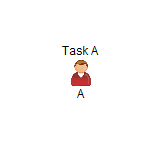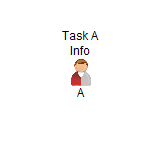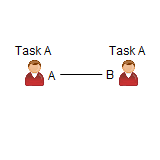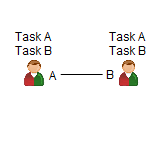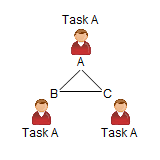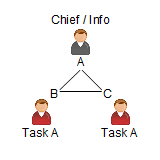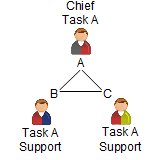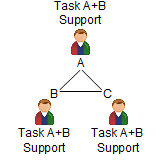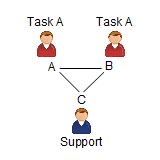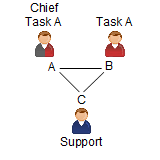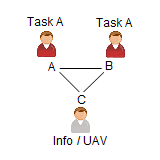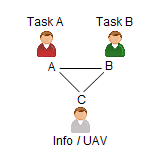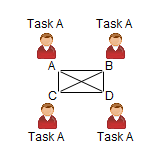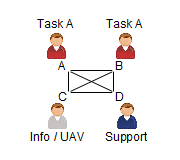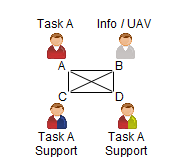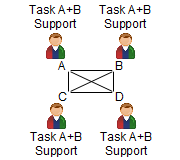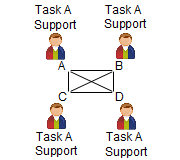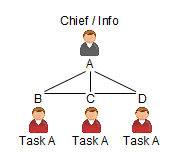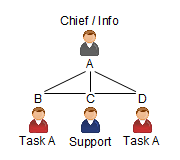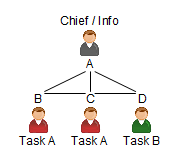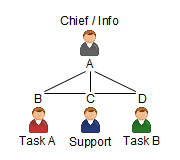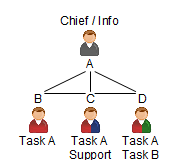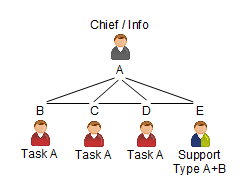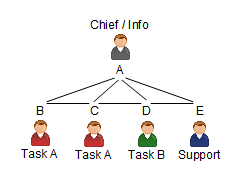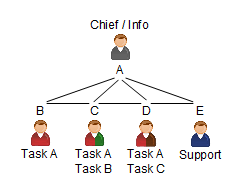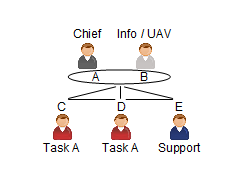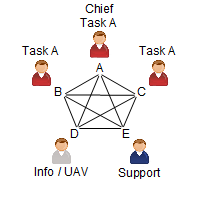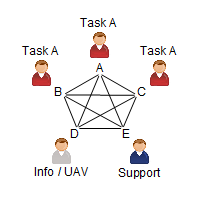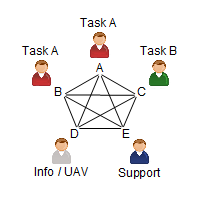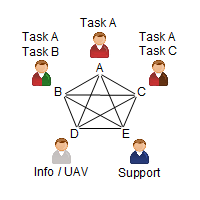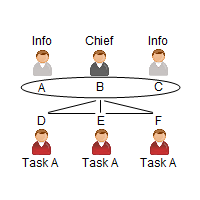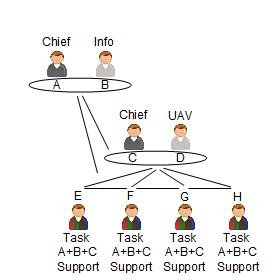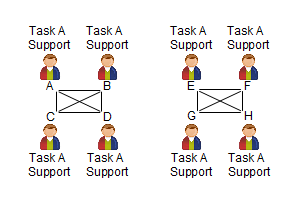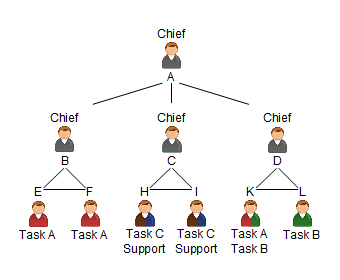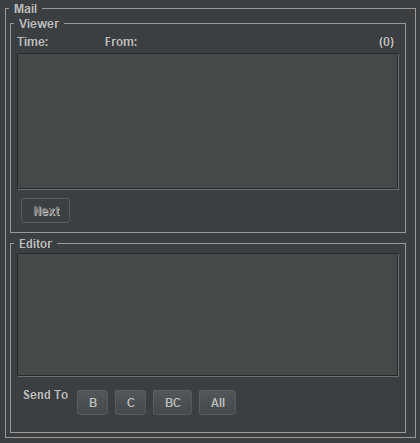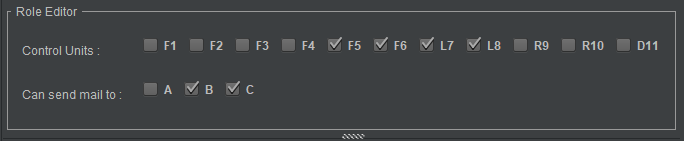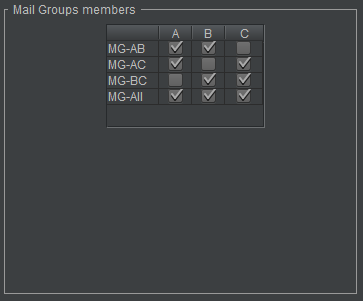C3Fire Organisation Documentation
Organisation
The emergency organisation in C3Fire can be set up as wanted depending on the training or research goals. The user interfaces and communication tools can be individual set-up for all participants in a training session. In a typical setting the environment can be set up to have a four layer organisation which can be seen as a
typical hierarchical emergency organisation. The layers are the emergency alarm center, the command and control staff, the fire-fighting unit chiefs and the ground units.
The persons who run the system are located in the staff and fire-fighting unit chiefs' levels see figure 1.
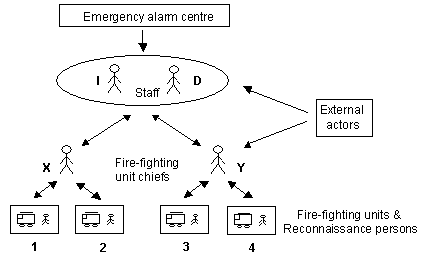
Figure 1. Organization example.
The example organisation viewed in figure 1 can be described as:
|
Emergency Alarm Centre |
The top layer is a computer-controlled actor that can be viewed as an emergency alarm centre. It can send text messages to the staff. The goal of the alarm centre is to let the staff acquire information from a position higher up in the emergency hierarchy. The alarm centre can be viewed as a task assignor. |
|
Staff |
The staff works strategically on a higher-order time scale by trying to understand the current situation and predict future critical situations. Their assignment is to command and control the fire-fighting organisation. This means that they should collect information from the fire-fighting unit chiefs so that they acquire an awareness of the situation. On this basis they plan and transmit orders to the fire-fighting unit chiefs in order to direct and co-ordinate actions in the organisation. The staff functions as decision maker only and does not operate directly on the system. |
|
Fire-fighting Unit chiefs |
The fire-fighting unit chiefs control the ground units, the fire-fighting units, the reconnaissance persons etc. The main responsibility of the fire-fighting unit chiefs is to follow the commands from the staff and extinguish fire. They are also responsible for informing the staff on what they see, do and plan to do. At all times a users see different parts of the map, depending on where the ground units that they are controlling are. |
|
Ground Units |
The fire-fighting units can move around in the environment and extinguish fire. The fire-fighting unit position and the fire status around the unit are displayed on the fire-fighting unit chief's map, see figure. The fire-fighting units are controlled by mouse commands on the controllers map. |
|
External Actors |
The external actors are computer-simulated and scenario-controlled actors outside the hierarchical organisation. They represent persons such as civilians or other organisations and can send text messages to the staff or fire-fighting unit chiefs. |
Organization Configuration
The organisation is mainly defined by configuration of the human players and the communication structures. The organisation can be freely configuration from one to some thing around sixteen human players depending on the speed of the used computer systems. Example on organisation can be a hierarchic or a flat (net work based) organisation, see figure 2 and 3.
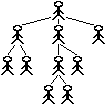
|
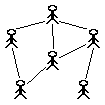
| |
|
Figure 2. Hierarchic organization. |
Figure 3. Flat (net work based) organization. |
Player Tasks
It exist different types of tasks in the C3Fire environment. Example of main roles that a player can have are:
|
Chief |
||
|
Information manager |
UAV operator / Information management | |
|
Solving Task Type A |
Fighting Fire | |
|
Solving Task Type B |
Rescue People | |
|
Solving Task Type C |
Making Fire Breaks | |
|
Support Type A |
Water Logistics | |
|
Support Type B |
Fuel Logistics | |
|
Support Type C |
Find people to rescue |
A player can have more than one role, and be configured to be able to do more than one task.
|
Chief + Task A |
Chief / UAV + Fighting Fire | |
|
Task A + Task B |
Fighting Fire + Rescue People | |
|
Task A + Task C |
Fighting Fire + Fire Break | |
|
Support Type A + Support Type B |
Water Logistics + Fuel Logistics | |
|
Task A + Support Type A |
Fighting Fire + Water Logistics | |
|
Task C + Support Type A |
Fire Break + Water Logistics | |
|
Task A + Support Type B |
Fighting Fire + Fuel Logistics | |
|
Solving Task Type A + Support Type A + B |
Fighting Fire + Water Logistics + Fuel Logistics | |
|
Solving Task Type A and B + Support Type A |
Fighting Fire + Rescue People + Water Logistics | |
|
Chief + Solving Task Type A and B + Support Type A |
Chief / UAV + Fighting Fire + Rescue People + Water Logistics | |
|
Solving Task Type A, B, C + Support Type A |
Fighting Fire + Rescue People + Fire Break + Water Logistics |
Organisation Examples
Examples on organisations.
1-2 Players
Examples on organisations with one and two players.
|
1Player |
1Player |
2Players |
2Players |
3 Players
Examples on organisations with three players.
|
3Players |
3Players |
3Players |
3Players |
|
3Players |
3Players |
3Players |
3Players |
4 Players
Examples on organisations with four players.
|
4Players |
4Players |
4Players |
4Players |
4Players |
|
4Players |
4Players |
4Players |
4Players | |
|
4Players
|
5 Players
Examples on organisations with five players.
|
5Players |
5Players |
5Players |
5Players |
|
5Players |
5Players |
5Players |
5Players |
6+ Players
Examples on large organisations.
|
6Players |
8Players |
8Players |
|
10Players |
Project Examples
|
6Players |
8Players |
8Players |
|
10Players |
2017 Colaboration monitioring of Swedish Canadians Teams
Player Definitions
A player is mainly defined by a name, what simulated units the player controls, the mail and diary tools that the player can use, and a user interface layout.
The name is used as an identification name in the communication and information tools. The player's user interface can be configured by selecting the tools that should be visible. Read more about the user interface at Player UI Configuration.
More about the configuration of the players can be read at Roles configuration in the session configuration.
Communication
The communication possibilities between the players are defined by the configuration of the mail, chat, diary, and distributed map tools. The session manager configure the communication channels for all the players, defining who can communicate with who and what information tool they can use.
The mail tool is a small mail and chat system that is used to send mail between the players during the session. The diary is a distributed tool that makes it possible to write diary notes in a shared diary base. With the distributed map the players map tools can be configured so that the players share a map view. This means that the map tool show the same map for the connected players. Read more about the user interface at Player UI Configuration.
The mail system in C3Fire is always enabled, no module activation is needed.
To use the mail system two main configuration needs to be done, in the role definition and in the user interface definition.
In the roles configuration the definition of who each role can send mail to is defined.
In the user interface the configuration of the mail tools layout and position is defined.
More mail configurations is definde in the main mail configuration and in the mail group configuration.
User interface definition
- The panel for sending and receive mail is defined in the user interface configuration
- In this configuration the layout and position are defined.
- In this example the player can send mail to 'A' and 'B', and to mailgrop 'AB' and mail group 'All'.
- Button layout
- The order of the buttons is defined in the parameter SendButtonsOrder in mail user interface configuration
<Object
Name = "Mail"
...
SendButtonsOrder = "A,B,C,MG-AB,MG-AC,MG-BC,MG-All"
- More about the mail user interface configuration at Mail UI Configuration.
Mail configuration in Role definition
- Configuration about who can send mail to who.
- Configuration in configuration element <Role>
<Roles> <Role IDName = "A" ... MailSendTo = "B,C,MG-BC,MG-All"
- The argument MailSendTo defines to who a specific role can send mail to.
- All mail addresses separated with a ','.
- Possible receivers can be roles and mail groups, they are identified with their IDNames.
- Value example =
"B,C,MG-BC,MG-All"- Can send mail to roles 'A' and 'B', and mail groups 'MG-BC' and 'MG-All'.
- Configuration Editor
- The MailSendTo can be defined in the Role Configuration Editor.
- More about UI supported configuration at Role Configuration Editor.
- More about the role configuration at Role Configuration.
Mail Groups
It is possible to create mail groups.
This is done in the <MailGroups> configuration element.
- Example
<MailGroups>
<MailGroup
IDName = "FireChiefs"
Members = "C,E,G"
ToText = "Fire" />
<MailGroup
IDName = "RescueChiefs"
Members = "H,I,K"
ToText = "Rescue" />
- Configuration Editor
- Members of the mail groups can be defined in the mail groups configuration Editor.
- More about UI supported configuration at Role Configuration Editor.
- More about the mail group configuration at Mail Group Configuration.
Main Mail Configuration
- More about the mail configuration at Mail Configuration.
Chat
Diary
Map
Resources
The following Libre Office files was used when creating the organisation images.
- C3Organisation-P1-P2.odp - Presentation file containing organisations with one and two persons.
- C3Organisation-P3.odp - Presentation file containing organisations with three persons.
- C3Organisation-P4.odp - Presentation file containing organisations with four persons.
- C3Organisation-P5.odp - Presentation file containing organisations with five persons.
- C3Organisation-P6.odp - Presentation file containing organisations with six or more persons.
- C3Organisation-Persons.odp - Presentation file containing organisations persons.
- C3Organisation-Structure-Base.odp - Presentation file containing organisations structure, work images.
- C3Organisation-Structure-Font9.odp - Presentation file containing organisations structure, for font 9 size images.
- C3Organisation-Units.odp - Presentation file containing organisation units.