Installation C3Fire Server on Linux
Template:MenuHeadC3Fire Template:TOCright
The Basic C3Fire distribution contains all you need to run the system except the Java environment.
It contains The C3Fire environment, a pre-configured Jetty web server.
Download System
The system can be downloaded from the download page.
Require a system license at the license page.
Check Java
Java needs to be installed on the computer to be able to run the C3Fire server.
You can check what java version that is installed, with the following command in a terminal window.
java -version
It should be 1.8 or higher. example. java version "1.8.0_121"
You can launch a terminal window by pressing Ctrl+Alt+T
Install C3Fire Server
Select Server Computer
Select the computer that you want to have as C3Fire server. It should be visible in the network that you use when you run C3Fire sessions.
Contact your network administrator and make sure that the C3Fire server and the C3Fire clients should be able to communicate in the network. The C3Fire server and the clients should be able to communicate on a port that you can select. The default port is 8381 but you can define port number in the C3Fire server configuration.
IP address and Port number
Every computer in a network have an IP address. If a computer program accepts calls from an other computer its open a port and starts listens on that port number. In IPv4 the port number is a number between 1-65535. Specific port numbers are often used to identify specific services. The C3Fire server uses port 8381 by default.
The C3Fire Server uses a Jetty web server to distribute files to the clients. The Jetty web server uses the port 8380, can be changed in the configuration. It is also possible to use an external web server, then you need have write access to that web server.
Backup old sessions
If you have an old C3Fire installation on the computer backup the old session log files.
Installation
We recommend that you install the system in folder /opt/c3system.
Create the installation folder with the following command.
sudo mkdir /opt/c3system
Set read write permissions for the folder.
sudo chmod 755 /opt/c3system
Download and copy the installation file "c3fire-v4.0.5.2-install-linux.tgz" to the install folder and go to that folder.
cd /opt/c3system
Uncompress the c3fire system with the following command.
sudo tar zxvf c3fire-v4.0.5.2-install-linux.tgz
It will generate the folder structure.
/opt/c3system/C3LearningLabs/C3Fire/...
Set read write permissions for the C3System foder structure.
sudo chmod -R 755 /opt/c3system
License file
The C3Fire system needs a license file to be able to start.
The license file is supplied by C3 Learning Labs. If you do not have a license file, require a system license at the license page.
The license file should be copied to the folder <C3FIRE-ROOT>\server\.
Example: /opt/c3system/C3LearningLabs/C3Fire/Server/c3fire.license
With a correct C3Fire license file it is now time to try if the system is working on the server computer.
Test C3Fire Server
This test should be performed now before you have configure the C3Fire server. Before the configuration the server will run as local host using the ip number 127.0.0.1.
You can start C3Fire server with the command below in a terminal window.
Go to the C3Fire server forder:
cd /opt/c3system/C3LearningLabs/C3Fire/Server
Start the server with the following command:
java -Xmx256m -Xms128m -Dorg.xml.sax.driver=org.apache.xerces.parsers.SAXParser -Djava.security.policy=C3Fire.policy -classpath ./Lib/C3Systems.jar c3systems.server.server.Server -c C3FireServerConfig.xml -ui No
After some startup processes the C3Fire server should write 'C3Fire Server Running', and 'Waiting On Manager'.
*********************************
System State : Waiting On Manager
*********************************
If the server did start you should test the C3Fire client.
If the C3Fire server does not start go to Troubleshooting C3Fire Server below.
Web Server
When the C3Fire server is started, a preconfigurated Apache web server also, automatically, is started.
The Apache web server uses the standard web server port 80.
The Apache web server is visible on your screen as a black command window.
Do not close this before you close the C3Fire Server.
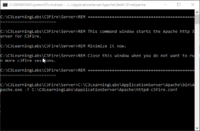
If the Apache web server does not give any error messages in the black command window then it is running.
You can test the web server by surfing to the server computer with a web browser.
Surf to : local host http://127.0.0.1/
or
Surf to : 'your-ip-number'/index.html
Example : http://192.168.1.2/index.html
A web server error can occur when a http/web server already is running on the computer.
Example, Skype sometimes uses port 80, the same port as web servers.
If the Apache web server does not start go to Troubleshooting Apache Server.
