Installation C3Fire Server on Linux
The C3Fire distribution contains all you need to run the system.
It contains The C3Fire environment, and the needed Java environment.
Download System
The system can be downloaded from the download page.
Require a system license at the license page.
Install C3Fire Server
Select Server Computer
Select the computer that you want to have as C3Fire server. It should be visible in the network that you use when you run C3Fire sessions.
Contact your network administrator and make sure that the C3Fire server and the C3Fire clients should be able to communicate in the network. The C3Fire server and the clients should be able to communicate on a port that you can select. The default port is 8382 but you can define port number in the C3Fire server configuration.
The C3Fire Server uses a Jetty web server to distribute files to the clients. The Jetty web server uses the port 8380, can be changed in the configuration. It is also possible to use an external web server, then you need have write access to that web server.
IP address and Port number
Every computer in a network have an IP address. If a computer program accepts calls from an other computer its open a port and starts listens on that port number. In IPv4 the port number is a number between 1-65535. Specific port numbers are often used to identify specific services. The C3Fire server uses port 8382 by default. The web server uses port 8380 by default.
Backup old sessions
If you have an old C3Fire installation on the computer backup the old session log files.
The log files are stored at ../C3LearningLabs/C3Fire/Server/SessionLogs
- Example:
/opt/c3system/C3LearningLabs/C3Fire/Server/SessionLogs
- Move Current installation
- Move the current installation to a backup folder by changing the folder name.
- Example:
cd /opt/c3systemsudo mv C3LearningLabs C3LearningLabs-b170208
Installation
We recommend that you install the system in folder /opt/c3system.
Create the installation folder with the following command.
sudo mkdir /opt/c3system
Set read write permissions for the folder. Depending on how you are using your system you may need to set the permissions to 777 while installing. Remember to set it correct after the installation process.
sudo chmod 777 /opt/c3system
sudo chmod 755 /opt/c3system
- Download and copy
- Download and copy the installation file "c3fire-v4.1.0.0-install-linux.tgz" to the install folder and go to that folder.
- Copy installation file to: /opt/c3system/c3fire-v4.1.0.0-install-linux.tgz
cd /opt/c3system
- Uncompress
- Uncompress the c3fire system with the following command.
- Replace the version number to the new version number. c3fire-vx.x.x.x-install-linux.tgz
- Example:
sudo tar zxvf c3fire-v4.1.0.0-install-linux.tgz
- Example:
- The installation will create the C3Fire folder structure, see Folder Structure at Installation start page.
/opt/c3system/C3LearningLabs/C3Fire/...
- Set access rights
- Set read write permissions for the C3System foder structure.
- Depending on how you are using your system you may need to set the permissions to 777.
sudo chmod -R 777 /opt/c3system/C3LearningLabssudo chmod -R 755 /opt/c3system/C3LearningLabs
License file
The C3Fire system needs a license file to be able to start.
The license file is supplied by C3 Learning Labs. If you do not have a license file, require a system license at the license page.
The license file should have the nameC3Fire.license, the case of the letter is important.
The license file should be copied to the folder: <C3LEARNINGLABS-ROOT>/C3Fire/Server/
Example: /opt/c3system/C3LearningLabs/C3Fire/Server/C3Fire.license
With a correct C3Fire license file it is now time to try if the system is working on the server computer.
Test C3Fire Server
This test should be performed now before you have configure the C3Fire server.
Before the configuration the server will run as local host using the ip number 127.0.0.1.
You can start C3Fire server with the command below in a terminal window.
Start with shell script
- Go to the C3Fire server folder: <C3LEARNINGLABS-ROOT>/C3Fire/Server/
- Example:
cd /opt/c3system/C3LearningLabs/C3Fire/Server
- Example:
- Start the server with the following command:
sudo sh C3FireServer-Start-Linux.shsudo sh C3FireServer-Start-Linux-NoUI.shUse this if the server should not view user interface.
Recommended commands to start C3Fire server
cd /opt/c3system/C3LearningLabs/C3Fire/Server
sudo sh C3FireServer-Start-Linux.sh
- After some startup time the C3Fire server should write in the shell 'C3Fire Server Running', and 'Waiting On Manager'.
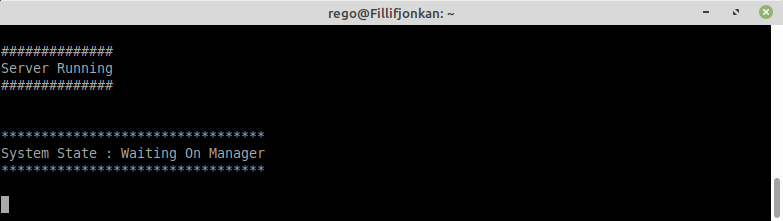
If the server was start with UI the the user interface should be displayed.
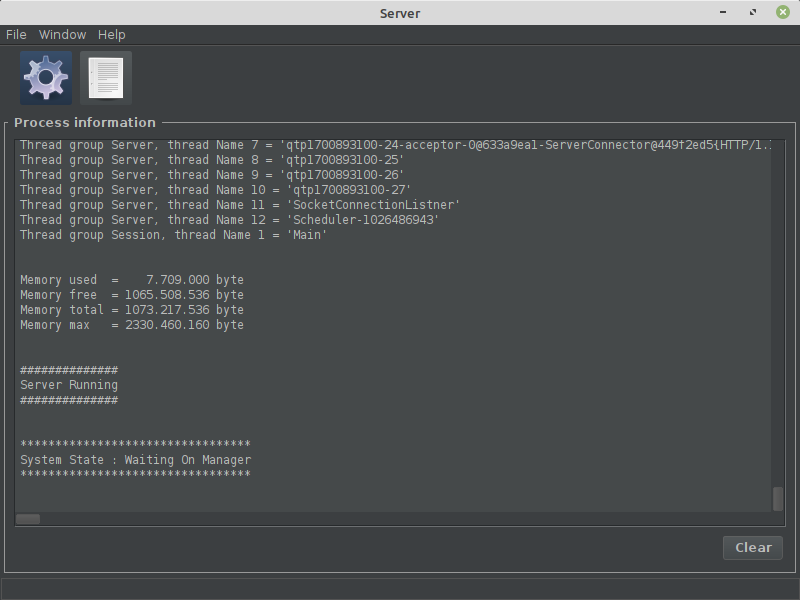
If the server did start you should test the web server.
If the C3Fire server does not start go to Troubleshooting C3Fire Server.
Test Web Server
When the C3Fire server is started, a preconfigurated Jetty web server also, automatically, is started.
The Jetty web server uses the standard web server port 8380.
You can test the web server by surfing to the server computer with a web browser.
Surf to : local host http://127.0.0.1:8380/
Recommended test
http://127.0.0.1:8380/
The browser should show the following page.
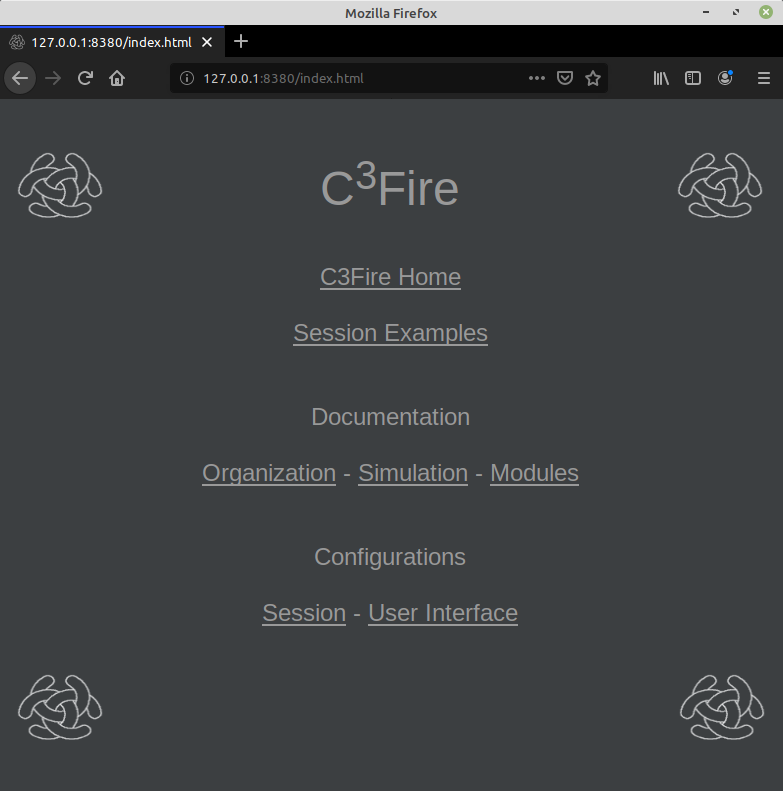
If the web server does not start try to start it manually, see below.
If the Jetty web server does not start go to Troubleshooting Jetty Server.
Test C3Fire Client
This test should be performed now before you have configure the C3Fire server. Before the configuration the server will run as local host using the ip number 127.0.0.1.
You can start C3Fire client with the commands showed below in a terminal window.
- Start with shell script
- Go to the C3Fire client application forder: <C3LEARNINGLABS-ROOT>/C3Fire/Client/Application/
- Example:
cd /opt/c3system/C3LearningLabs/C3Fire/Client/Application
- Start the client with the following command:
sudo sh C3FireClient-Start-Linux.sh
Recommended commands to start C3Fire client
cd /opt/c3system/C3LearningLabs/C3Fire/Client/Application
sudo sh C3FireClient-Start-Linux.sh
After some startup time the C3Fire client should write 'C3Fire Client Running' in the terminal window and open the start window.
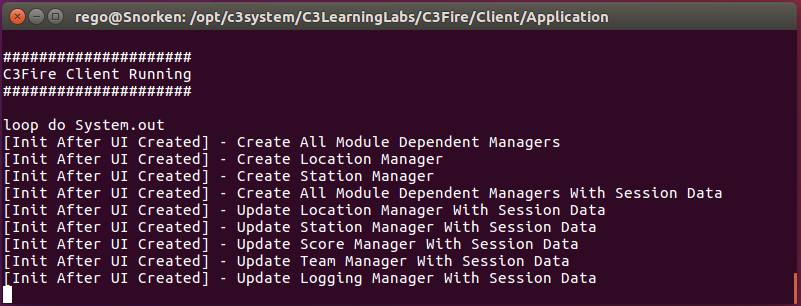
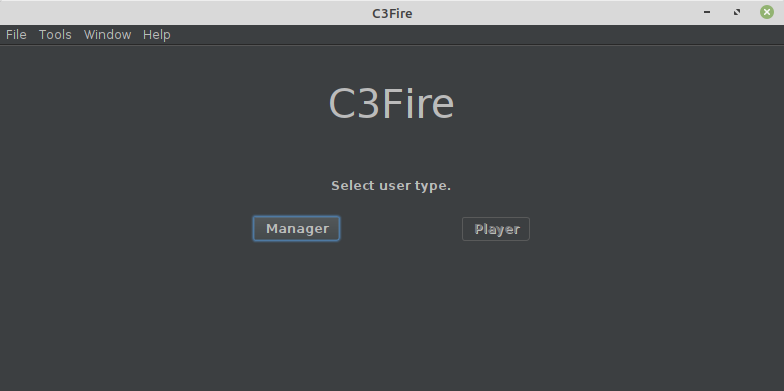
If the server did start you should configure the web server.
If the C3Fire client does not start go to Troubleshooting C3Fire Client.
Template:C3fire/Config/Install/Linux/Install Menu
