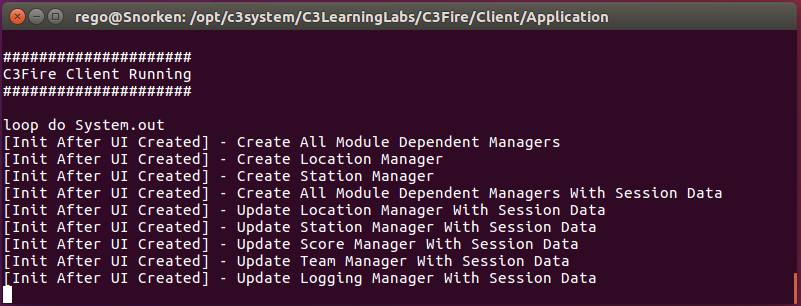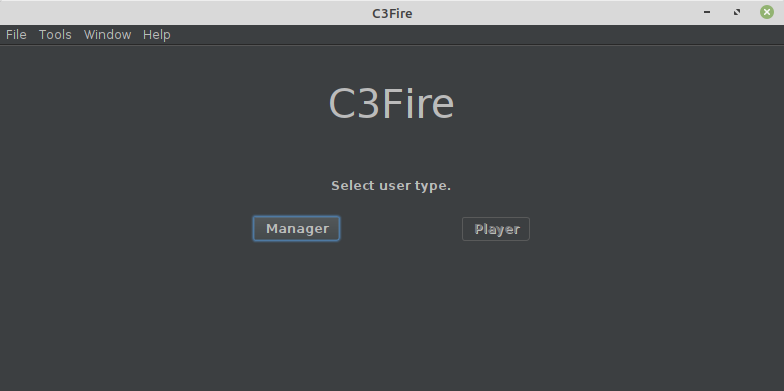Configuration Test C3Fire on Linux
Test C3Fire Server
You can start C3Fire server with the command below in a terminal window.
- Start with shell script
- Go to the C3Fire server folder: <C3LEARNINGLABS-ROOT>/C3Fire/Server/
- Example:
cd /opt/c3system/C3LearningLabs/C3Fire/Server
- Example:
- Start the server with the following command:
sudo sh C3FireServer-Start-Linux.shsudo sh C3FireServer-Start-Linux-NoUI.shUse this if the server should not view user interface.
Recommended commands to start C3Fire server
cd /opt/c3system/C3LearningLabs/C3Fire/Server
sudo sh C3FireServer-Start-Linux.sh
After some startup time the C3Fire server should write in the shell 'C3Fire Server Running', and 'Waiting On Manager'.
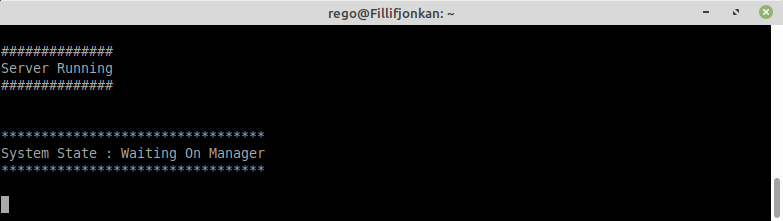
If the server was start with UI the the user interface should be displayed.
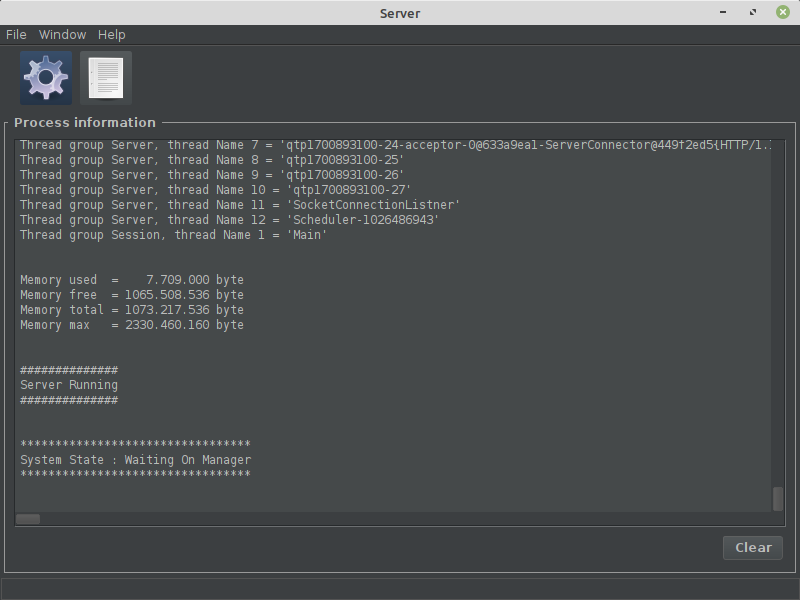
Web Server
When the C3Fire server is started, a preconfigurated web server also, automatically, is started.
The web server uses the standard web server port 8380.
You can test the web server by surfing to the server computer with a web browser.
Example: local host http://192.168.0.1:8380/
The browser should show the following page.
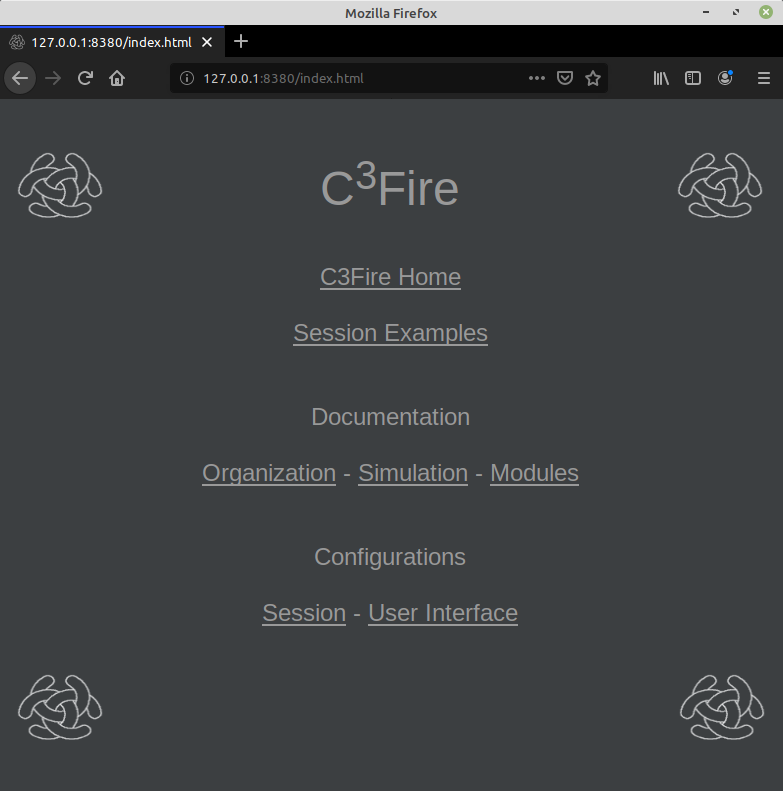
Test C3Fire Client
Start C3Fire client on the client computer.
You can start C3Fire client with the commands showed below in a terminal window.
Start with shell script
Go to the C3Fire client application forder: <C3LEARNINGLABS-ROOT>/C3Fire/Client/Application/
Example:
cd /opt/c3system/C3LearningLabs/C3Fire/Client/Application
Start the client with the following command:
sudo sh C3FireClient-Start-Linux.sh
Recommended commands to start C3Fire client
cd /opt/c3system/C3LearningLabs/C3Fire/Client/Application
sudo sh C3FireClient-Start-Linux.sh
After some startup time the C3Fire client should write 'C3Fire Client Running' in the terminal window and open the start window.