Test C3Fire on Mac
Template:MenuHeadC3Fire Template:C3fire/Config/Install/Mac/Install Menu Template:TOCright
Start Server
Start te server on the server computer.
You can start C3Fire server with the command below in a terminal window.
Start with shell script
Go to the C3Fire server folder: <C3LEARNINGLABS-ROOT>/C3Fire/Server/
Example: cd /Applications/C3System/C3LearningLabs/C3Fire/Server
Start the server with the following command:
sudo sh C3FireServer-Start-Mac.sh
sudo sh C3FireServer-Start-Mac-NoUI.sh Use this if the server should not view user interface.
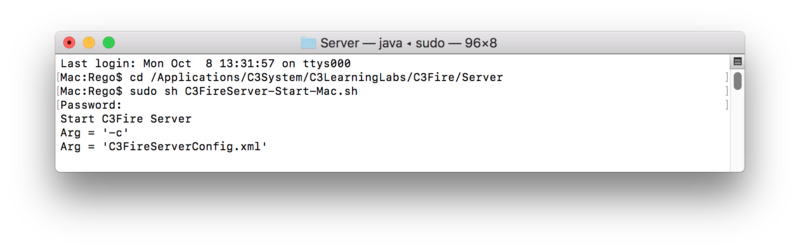
After some startup time the C3Fire server should write 'C3Fire Server Running', and 'Waiting On Manager'.
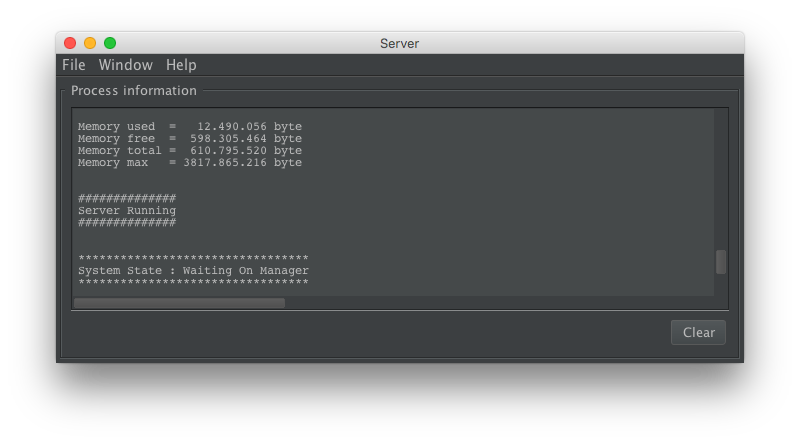
Start Manager on Server Computer
Start C3Fire client on the server computer.
You can start a C3Fire client with the command below in a terminal window.
Start with shell script
Start a new terminal window.
Go to the C3Fire client application folder: <C3LEARNINGLABS-ROOT>/C3Fire/Client/Application/
Example: cd /Applications/C3System/C3LearningLabs/C3Fire/Client/Application
Start the client with the following command:
sudo sh C3FireClient-Start-Mac.sh
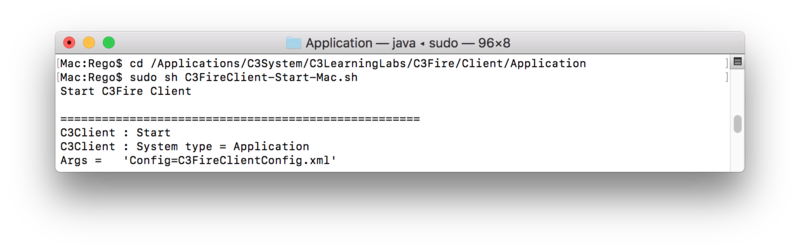
After some startup processes the C3Fire client should open the following window.
 Press <Manager>
Press <Manager>
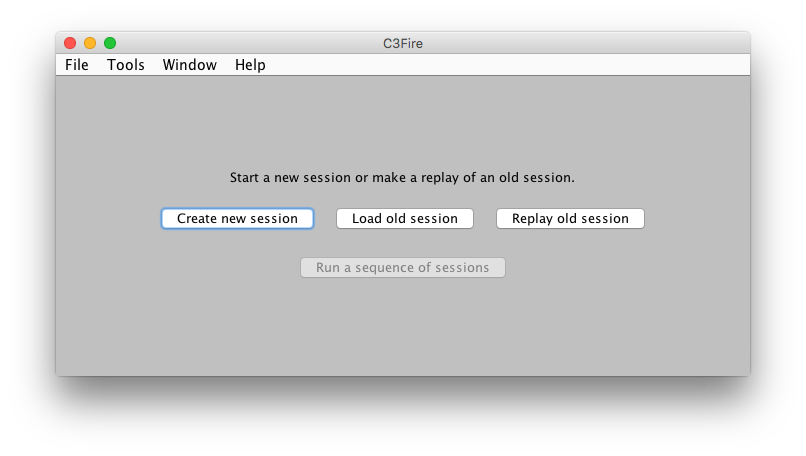
Press <Create new session>

Press <ok>
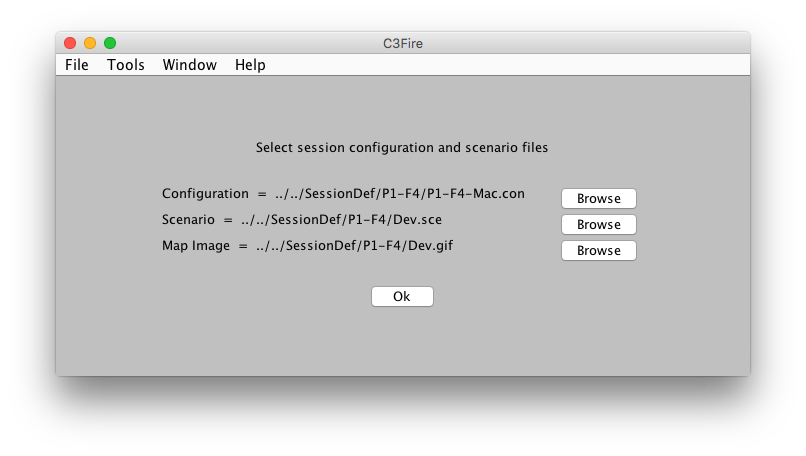
Press <ok> to start the default demo configuration
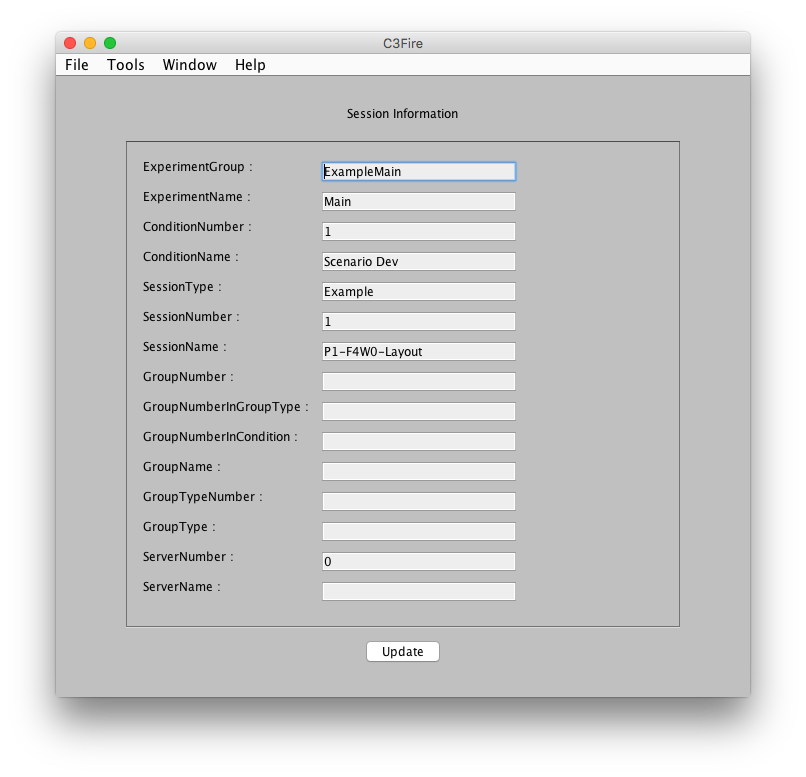
Press <update>

Start Player on Client Computer
Start C3Fire client a client computer.
You can start a C3Fire client with the command below in a terminal window.
Start with shell script
Start a new terminal window.
Go to the C3Fire client application folder: <C3LEARNINGLABS-ROOT>/C3Fire/Client/Application/
Example: cd /Applications/C3System/C3LearningLabs/C3Fire/Client/Application
Start the client with the following command:
sudo sh C3FireClient-Start-Mac.sh
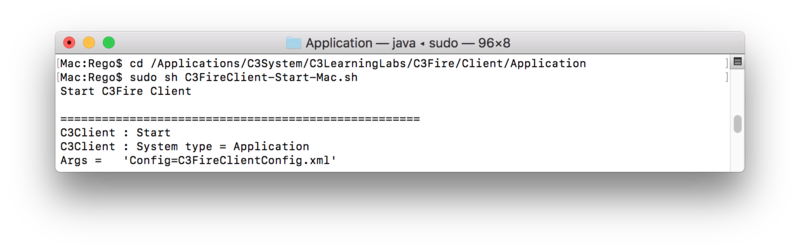
After some startup processes the C3Fire client should open the following window.
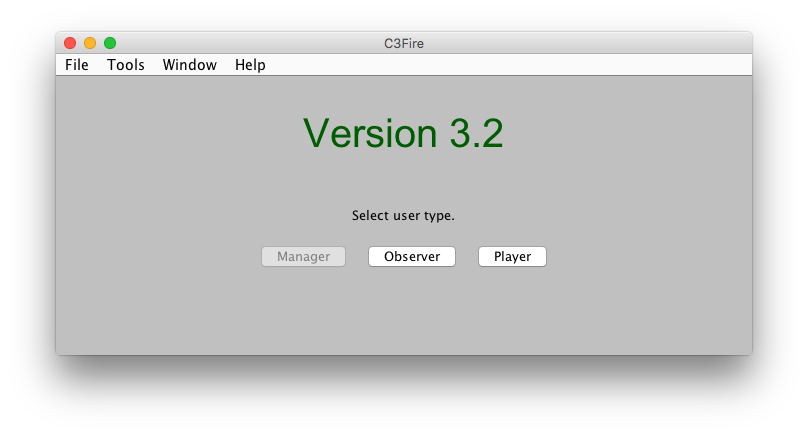
Press <Player>
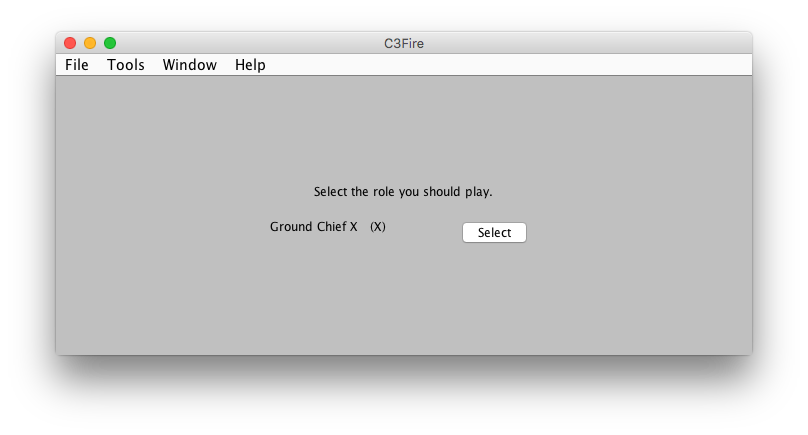
Press <Select>
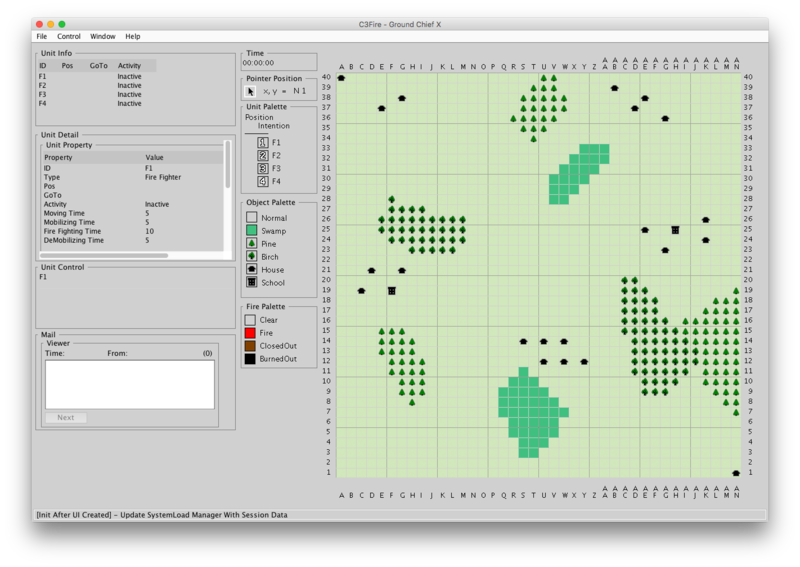
Press <Start> on the Managers user interface.
Template:C3fire/Config/Install/Mac/Install Menu
