Start a C3Fire Session Windows
To start a C3Fire session you need to.
- Start the C3Fire server
- Start a C3Fire manager
- Select session configuration and scenario
Start C3Fire Server
The C3Fire server can be started with the program <C3FIRE-Server>\C3FireServer-Start-Windows.exe or
script file <C3FIRE-Server>\C3FireServer-Start-Windows.bat with the file explorer in the windows environment.
Example : C:\C3LearningLabs\C3Fire\Server\C3FireServer-Start-Windows.exe.
Example : C:\C3LearningLabs\C3Fire\Server\C3FireServer-Start-Windows.bat.
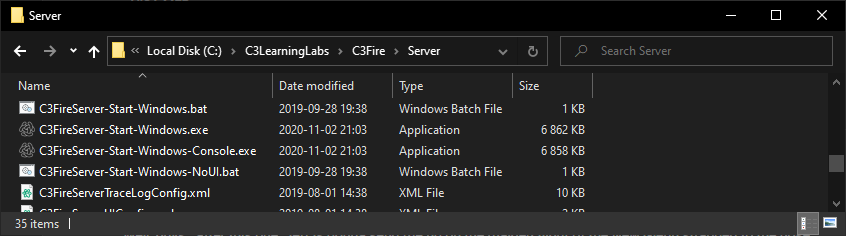
The C3Fire server can also be stared with the shortcut "C3Fire Server" on your desktop.
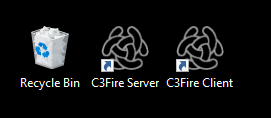
After some startup processes the C3Fire server should write 'C3Fire Server Running'.
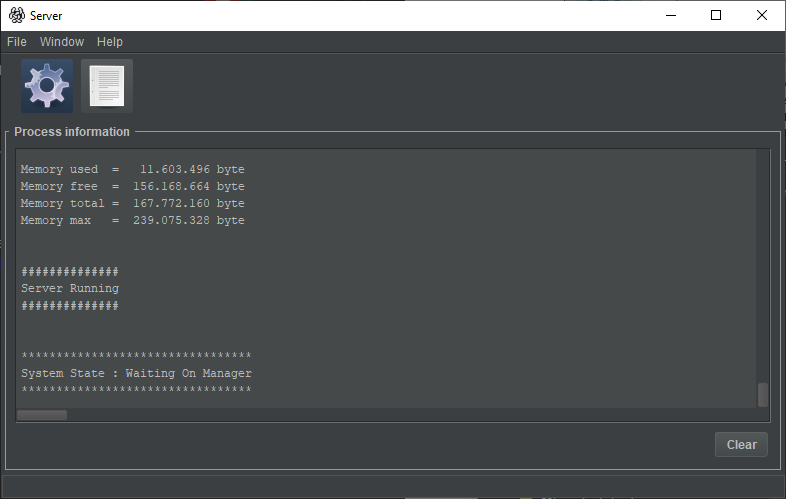
If the C3Fire server does not start go to Troubleshooting C3Fire Server.
Web Server
When the C3Fire server is started, a pre-configured web server is also started.
The web server uses the port 8380, can be changed in the server configuration file, C3FireServerConfig.xml.
You can test the web server by surfing to the server computer with a web browser.
- Example
- local host: http://127.0.0.1:8380
- 'your-ip-number:8380', Example, LAN: http://192.168.1.2:8380, WAN: http://155.4.158.152:8380
- local host: http://127.0.0.1:8380
The browser should show the following page.
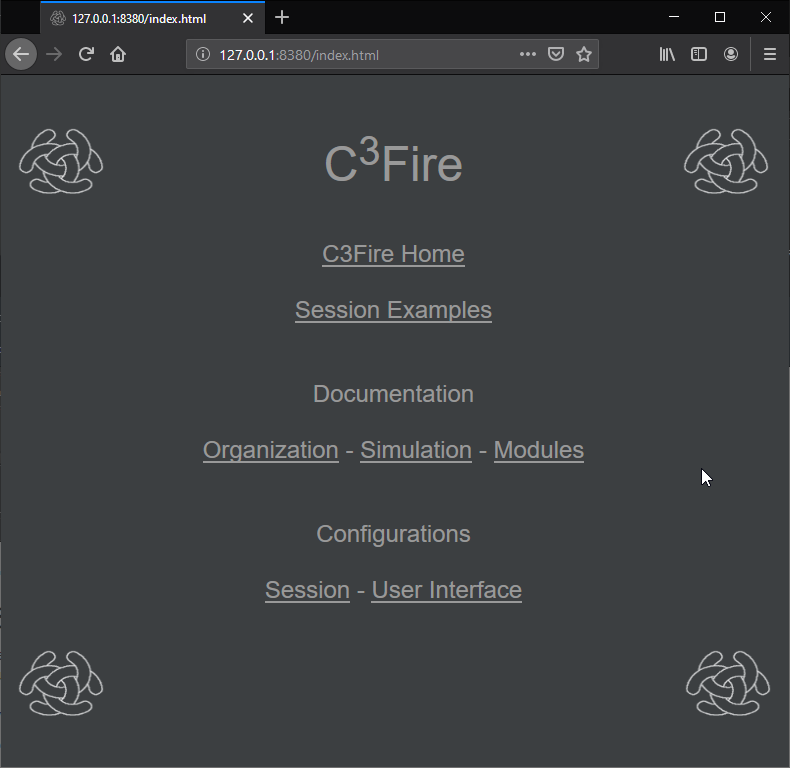
A web server error can occur if the port already is used on the server computer or if the firewall stops the connection.
If the web server does not start go to [Web Server].
Start C3Fire Manager
Start C3Fire client on server Computer
The C3Fire client can be started with the program <C3FIRE-Client>\Application\C3FireClient-Start-Windows.exe or
script file <C3FIRE-Client>\Application\C3FireClient-Start-Windows.bat with the file explorer in the windows environment.
Example : C:\C3LearningLabs\Client\Server\C3FireClient-Start-Windows.exe.
Example : C:\C3LearningLabs\Client\Server\C3FireClient-Start-Windows.bat.

The C3Fire server can also be stared with the shortcut "C3Fire Server" on your desktop.
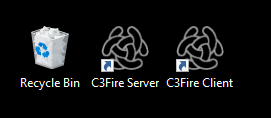
After some startup processes the C3Fire client should write 'C3Fire ClientRunning'.
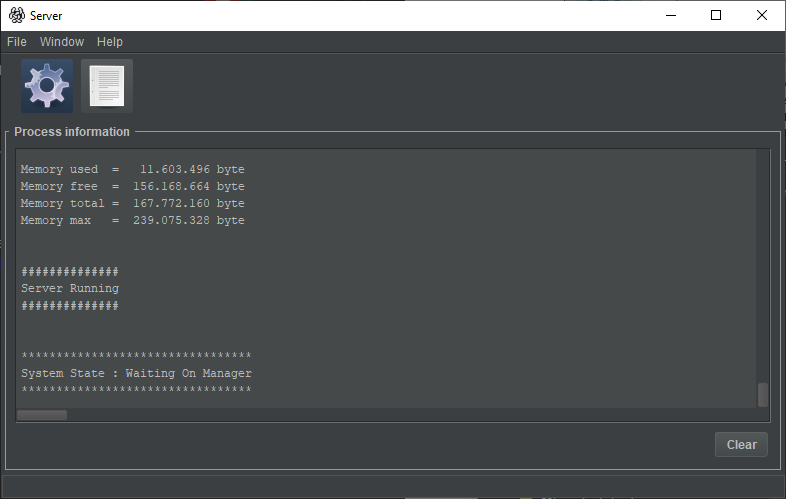
If the C3Fire clientdoes not start go to Troubleshooting C3Fire Server.
Start C3Fire client on the server computer. This is done by starting the program <C3FIRE-Client>\ClientStart\Application\C3FireClient.exe
or script file <C3FIRE-Client>\ClientStart\Applet\C3FireClient.bat with the file explorer in the windows environment.
Example : C:\C3LearningLabs\C3Fire\Client\ClientStart\Application\C3FireClient.exe.
Example : C:\C3LearningLabs\C3Fire\Client\ClientStart\Applet\C3FireClient.bat
Start the C3Fire client with shortcut:
It is also possible to start a client by activating shortcut "C3Fire Client" on your desktop.
More information about starting a client can be found in Start System documentation.
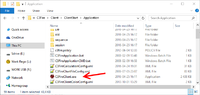
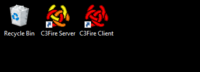
After some startup processes the C3Fire client should open the following window.
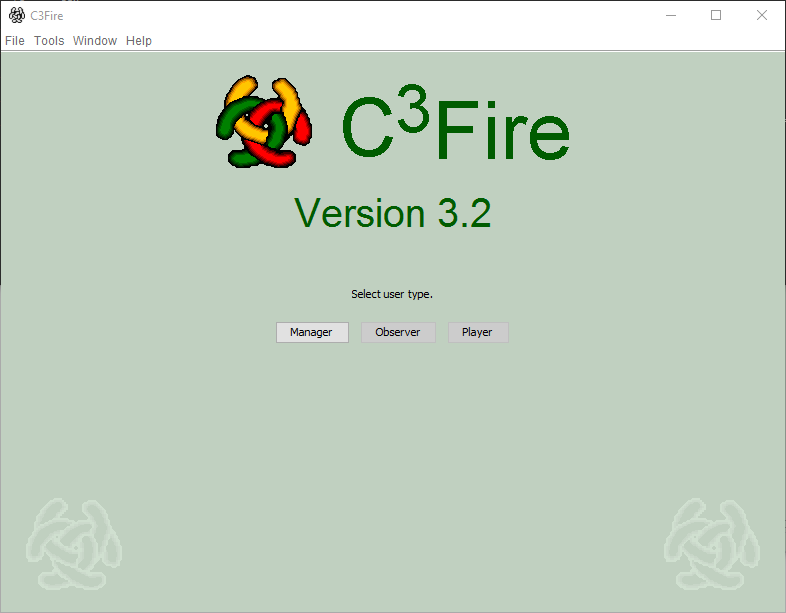
If the client does not start then some thing went wrong when installing the C3Fire Server or during the configuration of the C3Fire Server.
Start C3Fire client
If the C3Fire client does not start go to Troubleshooting C3Fire Client below.
