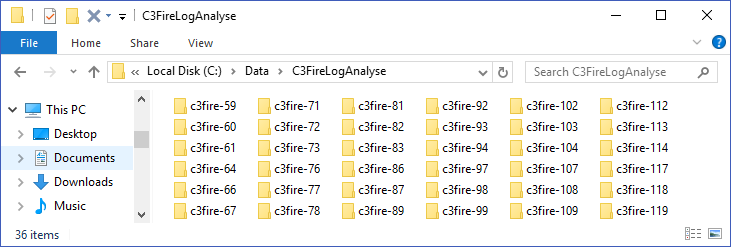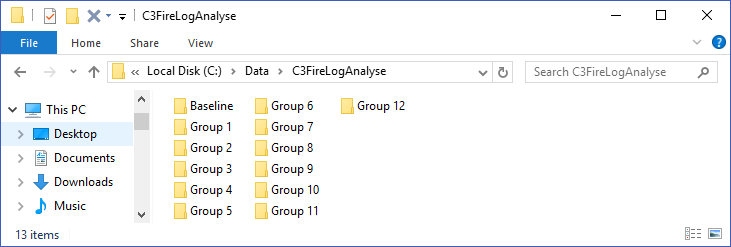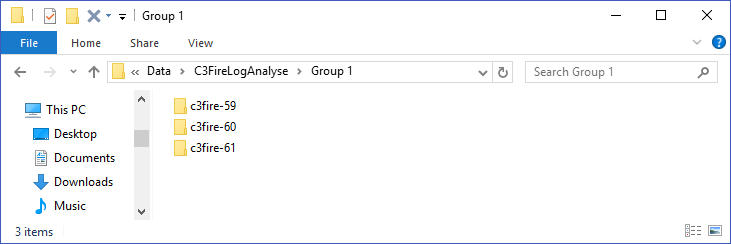|
|
| (One intermediate revision by the same user not shown) |
| Line 70: |
Line 70: |
| | [[File:C3fire-doc-analyse-folder-structure-group1.png|border|Analysis Folder]]<br> | | [[File:C3fire-doc-analyse-folder-structure-group1.png|border|Analysis Folder]]<br> |
| | <b>Figure 3:</b> Log folders in group 1 folder.<br> | | <b>Figure 3:</b> Log folders in group 1 folder.<br> |
| − | <br>
| |
| − |
| |
| − |
| |
| − | == Start Analyse Tool ==
| |
| − | To start the analysis tool do the following.<br>
| |
| − | <br>
| |
| − | Start a C3Fire Server and a C3Fire Client.<br>
| |
| − | In the C3Fire Client head menu select Tools -> Analysis<br>
| |
| − | <br>
| |
| − | [[File:C3fire-doc-analyse-start-analysis-lin.png|border|Start Analysis]]<br>
| |
| − | <b>Figure 4:</b> Start analysis tools.<br>
| |
| − | <br>
| |
| − | <br>
| |
| − | In the Analysis window head menu select Tools -> Log<br>
| |
| − | <br>
| |
| − | [[File:C3fire-doc-analyse-start-log-lin.png|border|Start Analysis]]<br>
| |
| − | <b>Figure 5:</b> Start log analysis tools.<br>
| |
| − | <br>
| |
| − |
| |
| − |
| |
| − |
| |
| − | === ProcessWindow ===
| |
| − | Befor starting processing the log files, start a process window.<br>
| |
| − | In the Analysis window head menu select Window -> Process Window<br>
| |
| − | <br>
| |
| − | [[File:C3fire-doc-analyse-start-process-lin.png|border|Start Analysis]]<br>
| |
| − | <b>Figure 6:</b> Start Process Window.<br>
| |
| − | <br>
| |
| − | The process window look like this and will display info about the log file processing.<br>
| |
| − | <br>
| |
| − | [[File:C3fire-doc-analyse-process-lin.png|Start Analysis]]<br>
| |
| − | <b>Figure 7:</b> The Process Window.<br>
| |
| − | <br>
| |
| − | If something goes wrong while processing the log file the background in the process window will turn red.<br>
| |
| − | <br>
| |
| − | [[File:C3fire-doc-analyse-process-error-lin.png|border|Start Analysis]]<br>
| |
| − | <b>Figure 8:</b> Error while doing some log file processing.<br>
| |
| − | <br>
| |
| − |
| |
| − |
| |
| − |
| |
| − | == Version Update ==
| |
| − |
| |
| − | In Version Update the log files are updated to latest log file version.
| |
| − | Logfiles with missing end are also fixed.
| |
| − |
| |
| − | Usage
| |
| − |
| |
| − | {|
| |
| − | |style="padding-bottom: 10px; vertical-align: text-top;" |
| |
| − | Step 1
| |
| − | |style="padding-left: 20px; vertical-align: text-top;" |
| |
| − | Select the directory with all logfiles that you want to update.<br>
| |
| − | The update are done recursively in every subdirectory.<br>
| |
| − | Example 'C:/Data/C3FireLogAnalyse/'
| |
| − | |-
| |
| − | |style="padding-bottom: 10px; vertical-align: text-top;" |
| |
| − | Step 2
| |
| − | |style="padding-left: 20px; vertical-align: text-top;" |
| |
| − | Press the 'Update Log Files' button.
| |
| − | |}
| |
| − | <br>
| |
| − | [[File:C3fire-doc-analyse-versionupdate-lin.png|border|Start Version Update]]<br>
| |
| − | <b>Figure 9:</b> Start Version Update.<br>
| |
| − | <br>
| |
| − | When the update are done the process window should display the following.<br>
| |
| − | <br>
| |
| − | [[File:C3fire-doc-analyse-versionupdate-done-lin.png|border|Version Update done]]<br>
| |
| − | <b>Figure 10:</b> Version Update done.<br>
| |
| − | <br>
| |
| − |
| |
| − |
| |
| − |
| |
| − | == Log File Extraction ==
| |
| − | The main session log file generated by the C3Fire system is one large file containing all types of events.
| |
| − | All events have an event number, which make them unique, and they are sorted after time and the event number. This makes it difficult to find the evaluation of a single event type.
| |
| − |
| |
| − | The Log File Extraction generates a new log file for every event type in the main session log file. The Log File Extractor creates the folder structure /Measurements/LogFiles/ in all log folders. All new generated event type log files are stored in that folder.
| |
| − |
| |
| − | Usage
| |
| − |
| |
| − | {|
| |
| − | |style="padding-bottom: 10px; vertical-align: text-top;" |
| |
| − | Step 1
| |
| − | |style="padding-left: 20px; vertical-align: text-top;" |
| |
| − | Select the directory with all logfiles that you want to extract.<br>
| |
| − | The update are done recursively in every subdirectory.<br>
| |
| − | Example 'C:/Data/C3FireLogAnalyse/'
| |
| − | |-
| |
| − | |style="padding-bottom: 10px; vertical-align: text-top;" |
| |
| − | Step 2
| |
| − | |style="padding-left: 20px; vertical-align: text-top;" |
| |
| − | Press the 'Extract Log Files' button.
| |
| − | |}
| |
| − |
| |
| − | <br>
| |
| − | [[File:C3fire-doc-analyse-extraction-lin.png|Start Extraction]]<br>
| |
| − | <b>Figure 11:</b> Start Extraction.<br>
| |
| − | <br>
| |
| − | When the extraction are done the process window should display the following.<br>
| |
| − | <br>
| |
| − | [[File:C3fire-doc-analyse-extraction-done-lin.png|border|Start Extraction done]]<br>
| |
| − | <b>Figure 12:</b> Extraction done.<br>
| |
| − | <br>
| |
| − | <br>
| |
| − | The files generated by the extraction for a session are stored in the folder:<br>
| |
| − | <code>C:\Data\C3FireLogAnalyse\Group 1\c3fire-60\Measurements\LogFiles\</code><br>
| |
| − | <br>
| |
| − | The LogFiles folder should contain the following files. <br>
| |
| − | Some of the files will have the size zero<br>
| |
| − | That is normal, it depends on what modules that are activated.<br>
| |
| − | <br>
| |
| − | [[File:C3fire-doc-analyse-extraction-files.png|border|Files generated by the extraction]]<br>
| |
| − | <b>Figure 13:</b> Files generated by the extraction.<br>
| |
| − |
| |
| − |
| |
| − |
| |
| − | == Calculations ==
| |
| − |
| |
| − | When a Log File Extraction has been done you can perform calculations on the event type log files.
| |
| − |
| |
| − | === Calculations Step1 ===
| |
| − |
| |
| − | ==== Configure ====
| |
| − |
| |
| − | The calculation configuration is defined in the file, <b>C3FireCalculationConfig.xml</b> at <br>
| |
| − | <code>C:\C3LearningLabs\C3Fire\Www\C3FireCalculationConfig.xml</code><br>
| |
| − | <br>
| |
| − | To activate calculation step 1 set the following configuration to true. <br>
| |
| − | Make sure that the other steps are set to false.<br>
| |
| − |
| |
| − |
| |
| − | ==== Do Calculation ====
| |
| − |
| |
| − | Usage
| |
| − |
| |
| − | {|
| |
| − | |style="padding-bottom: 10px; vertical-align: text-top;" |
| |
| − | 1
| |
| − | |style="padding-left: 20px; vertical-align: text-top;" |
| |
| − | Select the directory with all logfiles that you want to do calculations in.<br>
| |
| − | The update are done recursively in every subdirectory.<br>
| |
| − | Example 'C:/Data/C3FireLogAnalyse/'
| |
| − | |-
| |
| − | |style="padding-bottom: 10px; vertical-align: text-top;" |
| |
| − | 2
| |
| − | |style="padding-left: 20px; vertical-align: text-top;" |
| |
| − | Press the 'Calculate' button.
| |
| − | |}
| |
| − |
| |
| − | <br>
| |
| − | [[File:C3fire-doc-analyse-calculations-lin.png|border|Start Version Update]]<br>
| |
| − | <b>Figure 14:</b> Start Calculations.<br>
| |
| − | <br>
| |
| − | When the calculations are done the process window should display the following.<br>
| |
| − | <br>
| |
| − | [[File:C3fire-doc-analyse-calculations-done-lin.png|border|Version Update done]]<br>
| |
| − | <b>Figure 15:</b> Calculations done.<br>
| |
| − | <br>
| |
| − |
| |
| − | <br>
| |
| − | <br>
| |
| − | The calculations files for a session is stored in the folder:<br>
| |
| − | C:\Data\C3FireLogAnalyse\Group 1\c3fire-60\Measurements\Calculations\<br>
| |
| − | <br>
| |
| − | The Calculations folder should contain the following files. <br>
| |
| − | Some of the files will have the size zero<br>
| |
| − | That is normal, it depends on what modules that are activated.<br>
| |
| − | <br>
| |
| − | [[File:C3fire-doc-analyse-calculations-files.png|border|Files generated by the calculations]]<br>
| |
| − | <b>Figure 16:</b> Files generated by the calculations.<br>
| |
| − |
| |
| − |
| |
| − |
| |
| − | = Troubleshooting =
| |
| − | == Mac ==
| |
| − |
| |
| − | If you have stored the log flies on a Mac computer or used a Mac to copy the files, the Mac system can have added some system files in all the log folder.<br>
| |
| − | Examples on added files are:<br>
| |
| − | <br>
| |
| − | * ._c3fire-60.log
| |
| − | * ._c3fire-60
| |
| − | * .DS_Store
| |
| − | <br>
| |
| − | If these files exist in the log file structure the calculation step will not work, and you need to delete them.<br>
| |
| − | <br>
| |
| − | In the Windows file structure these files will be classified as system file and are normally not visible.<br>
| |
| − | To view these files, in the file viewer head menu select View and activate view of Hidden items.<br>
| |
| − | <br>
| |
| − | [[File:C3fire-doc-analyse-error-mac.png|border|Error Mac]]<br>
| |
| − | <b>Figure 15:</b> View hidden items.<br>
| |
| − | <br>
| |
| − | The error message in the process window will display the following message if this problem occur.<br>
| |
| − | <br>
| |
| − | [[File:C3fire-doc-analyse-error-mac-info.png|border|700px|Version Update done]]<br>
| |
| − | <b>Figure 16:</b> Calculation Error.<br>
| |
| | <br> | | <br> |