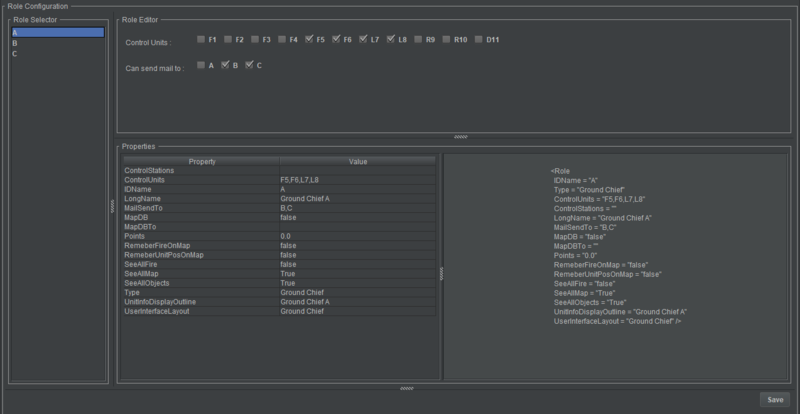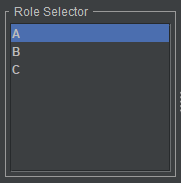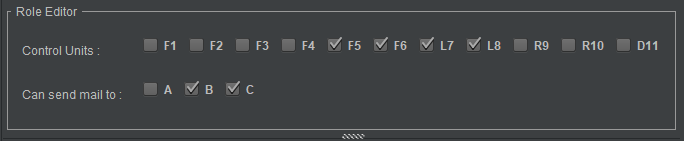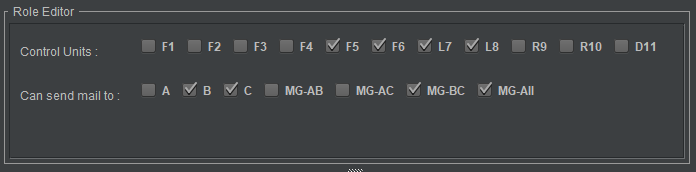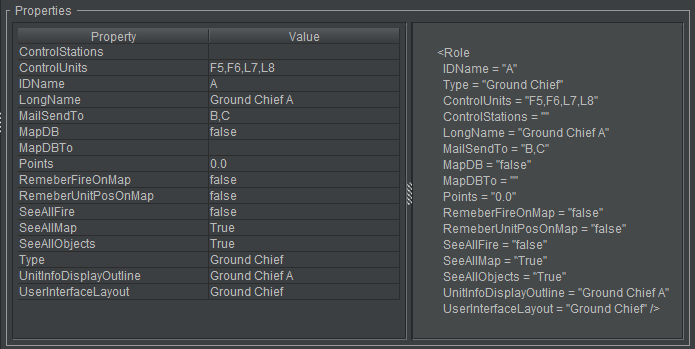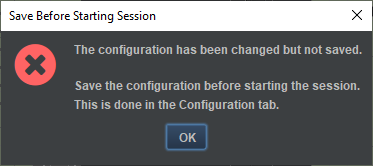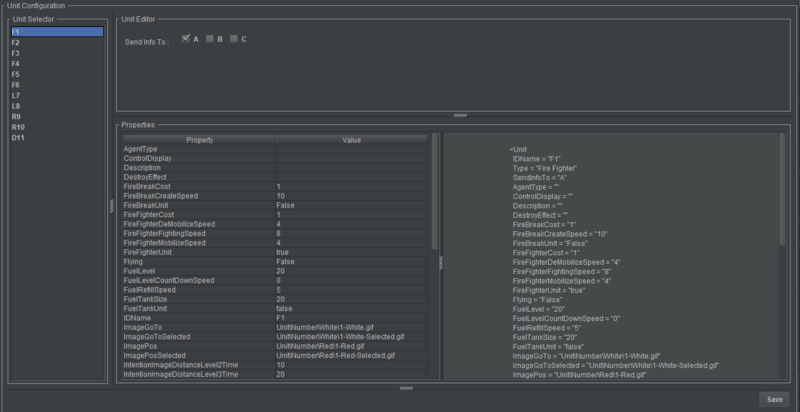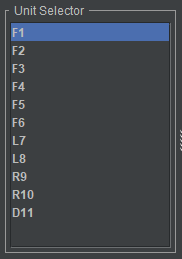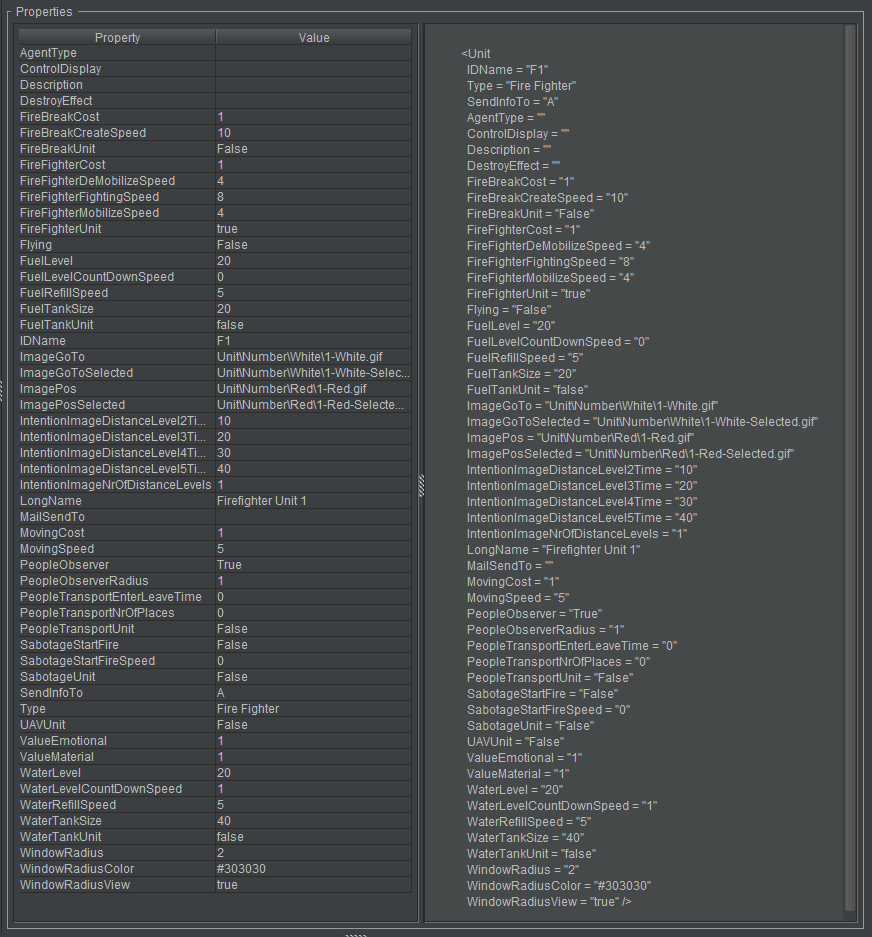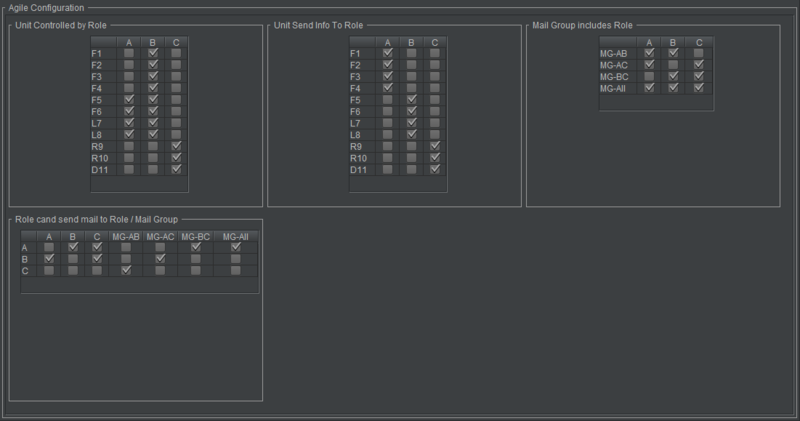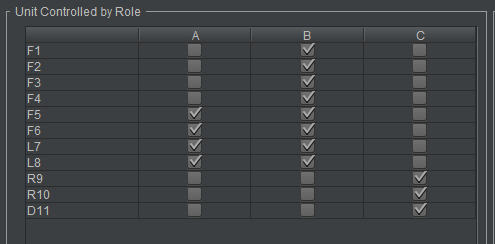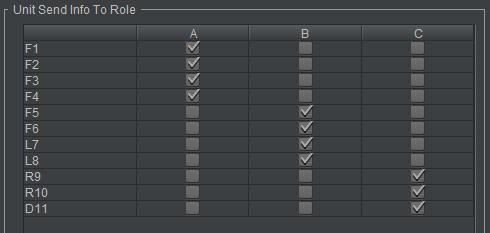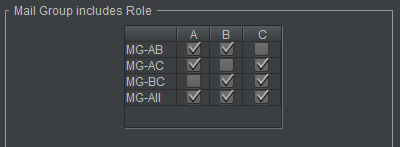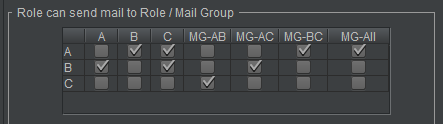Difference between revisions of "Doc/AgileOrganization"
| (24 intermediate revisions by 2 users not shown) | |||
| Line 6: | Line 6: | ||
== Role configuration == | == Role configuration == | ||
| − | The role configuration | + | The role configuration window contains three panels. |
| − | * Role | + | * Role Selector: Select which Role to edit |
| − | * Role | + | * Role Editor: Edit Role configuration |
| − | * | + | * Properties: View all properties for the Role. |
| − | |||
| − | More information | + | More information can be found at '''[[Config/Config_Role#Role|Role Configuration]]'''. |
[[File:c3fire-doc-agile-organization-role-main.png|800px|border|Person Move Control]] | [[File:c3fire-doc-agile-organization-role-main.png|800px|border|Person Move Control]] | ||
| + | ;Role Selector | ||
| + | Select which Role to edit. | ||
| − | |||
| − | |||
[[File:c3fire-doc-agile-organization-role-select-role.png|border|Person Move Control]] | [[File:c3fire-doc-agile-organization-role-select-role.png|border|Person Move Control]] | ||
| + | |||
| + | ;Role Editor | ||
| + | Edit Role configuration: | ||
| + | * Select and unselect which Units the Role can control. | ||
| − | |||
| − | |||
| − | |||
| − | |||
[[File:c3fire-doc-agile-organization-role-edit.png|border|Person Move Control]] | [[File:c3fire-doc-agile-organization-role-edit.png|border|Person Move Control]] | ||
| + | |||
| + | * Select and unselect which Roles and Mail Groups the Role can send mail to and chat with. | ||
| + | |||
[[File:c3fire-doc-agile-organization-role-edit-2.png|border|Person Move Control]] | [[File:c3fire-doc-agile-organization-role-edit-2.png|border|Person Move Control]] | ||
| + | ;Properties | ||
| + | |||
| + | This panel is split into two sections. The left-hand side displays Role configuration properties and values, in tabular format. The right-hand side displays the corresponding XML. The information in this panel updates as changes are made in the panels above. | ||
| − | |||
| − | |||
[[File:c3fire-doc-agile-organization-role-view.png|border|Person Move Control]] | [[File:c3fire-doc-agile-organization-role-view.png|border|Person Move Control]] | ||
| + | |||
| + | ;Save Configuration | ||
| + | |||
| + | Clicking the Save button will generate the following dialog box: | ||
| + | |||
| + | [[File:c3fire-doc-agile-organization-save-warning-2.png|border|Person Move Control]] | ||
| + | |||
| + | Clicking Yes will save changes to the configuration (.con and .coni) files in the relevant configuration folder. This includes all changes made in both the Role Configuration and Unit Configuration windows. | ||
| + | |||
| + | ;Save Before Starting Session | ||
| + | If Save is not clicked and the user clicks Start (in the Session Control panel in the Play tab), the following dialog box appears: | ||
| + | |||
| + | [[File:c3fire-doc-agile-organization-save-befor-start.png|border|Person Move Control]] | ||
| + | |||
| + | ;After starting a C3Fire session | ||
| + | |||
| + | The Role Configuration and Unit Configuration buttons are inactive. Only the Agile Configuration button is available in the Configuration tab. | ||
== Unit configuration == | == Unit configuration == | ||
| − | Unit Configuration contains | + | Unit Configuration contains three panels. |
| − | * Unit | + | * Unit Selector: Select which Unit to edit. |
| − | * Unit | + | * Unit Editor: Edit Unit configuration. |
| − | * | + | * Properties: View all properties for the Unit. |
| − | |||
| − | More information | + | More information can be found at '''[[Config/Config_Unit#Unit|Unit Configuration]]'''. |
[[File:c3fire-do-agile-organization-unit-main.png|800px|border|Person Move Control]] | [[File:c3fire-do-agile-organization-unit-main.png|800px|border|Person Move Control]] | ||
| − | |||
;Unit Selector | ;Unit Selector | ||
| Line 54: | Line 72: | ||
[[File:c3fire-do-agile-organization-unit-select-unit.png|border|Person Move Control]] | [[File:c3fire-do-agile-organization-unit-select-unit.png|border|Person Move Control]] | ||
| + | ;Unit Editor | ||
| + | Edit Unit configuration: | ||
| + | * Select and unselect which Roles the Unit sends information (within its observation area) to. | ||
| − | |||
| − | |||
| − | |||
[[File:c3fire-do-agile-organization-unit-edit.png|border|Person Move Control]] | [[File:c3fire-do-agile-organization-unit-edit.png|border|Person Move Control]] | ||
| + | ;Properties | ||
| + | This panel is split into two sections. The left-hand side displays Unit configuration properties and values, in tabular format. The right-hand side displays the corresponding XML. The information in this panel updates as changes are made in the panels above. | ||
| − | |||
| − | |||
[[File:c3fire-do-agile-organization-unit-view.png|border|Person Move Control]] | [[File:c3fire-do-agile-organization-unit-view.png|border|Person Move Control]] | ||
| − | + | ;Save Configuration | |
| + | |||
| + | Clicking the Save button will generate the following dialog box: | ||
| + | |||
| + | [[File:c3fire-doc-agile-organization-save-warning-2.png|border|Person Move Control]] | ||
| + | |||
| + | Clicking Yes will save changes to the configuration (.con and .coni) files in the relevant configuration folder. This includes all changes made in both the Unit Configuration and Role Configuration windows. | ||
| + | |||
| + | ;Save Before Starting Session | ||
| + | If Save is not clicked and the user clicks Start (in the Session Control panel in the Play tab), the following dialog box appears: | ||
| − | + | [[File:c3fire-doc-agile-organization-save-befor-start.png|border|Person Move Control]] | |
| − | |||
| − | |||
| − | |||
| − | |||
| + | ;After starting a C3Fire session | ||
| − | + | The Unit Configuration and Role Configuration buttons are inactive. Only the Agile Configuration button is available in the Configuration tab. | |
| + | = Organizational change during a session = | ||
| + | |||
| + | With these panels the Manager is able to change the organization during a session by changing Role, Unit and Mail Group configuration. These changes take effect immediately. | ||
| + | |||
| + | Agile Configuration contains four panels. | ||
| + | * Unit Controlled by Role: Which Roles each Unit is controlled by. | ||
| + | * Unit Send Info to Role: Which Roles each Unit will send the information (within their observation areas) to. | ||
| + | * Mail Group includes Role: Which Roles are members of each Mail Group. | ||
| + | * Role can send mail to Role / Mail Group: Which Roles and Mail Groups each Role can send mail to. | ||
| + | |||
| + | |||
| + | [[File:c3fire-doc-agile-organization-agile-main-2.png|800px|border|Person Move Control]] | ||
| + | |||
| + | == Unit Controlled by Role == | ||
| + | Which Roles each Unit is controlled by: | ||
| + | * Select and unselect Roles. | ||
| − | |||
| − | |||
[[File:c3fire-doc-agile-organization-agile-unit-controlled-by.png|border|Person Move Control]] | [[File:c3fire-doc-agile-organization-agile-unit-controlled-by.png|border|Person Move Control]] | ||
| − | == Unit | + | == Unit Send Info to Role == |
| − | + | Which Roles each Unit will send the information (within their observation areas) to. | |
| + | * Select and unselect Roles. | ||
| + | |||
| + | |||
[[File:c3fire-doc-agile-organization-agile-unit-send-info-to.png|border|Person Move Control]] | [[File:c3fire-doc-agile-organization-agile-unit-send-info-to.png|border|Person Move Control]] | ||
| − | == Role | + | == Mail Group includes Role == |
| − | + | Which Roles are members of each Mail Group. | |
| + | * Select and unselect Roles. | ||
| + | |||
| + | |||
| + | [[File:c3fire-doc-agile-organization-mailgroup-edit-2.png|border|Mail group editor]] | ||
| − | + | == Role can send mail to Role / Mail Group == | |
| + | Which Roles and Mail Groups each Role can send mail to. | ||
| + | * Select and unselect Roles and Mail Groups. | ||
| − | |||
| − | + | [[File:C3fire-doc-agile-organization-agile-role-can-send-mail-to-4.png|border|Send Mail To]] | |
| − | |||
| − | |||
| − | |||
| − | ; | + | ;Mail Groups |
| − | + | In the Agile Configuration window, it is only possible to select existing Mail Groups. It is possible to create Mail Groups but this is done in the <MailGroups> configuration element in the relevant .con or .coni file, not in the Agile Configuration window. This means that Mail Groups must be created before a session and cannot be creating during a session. | |
| − | [[ | + | More information can be found at '''[[Config/Config_Mail#Mail_Groups|Mail Group Configuration]]'''. |
Latest revision as of 09:51, 29 March 2022
Pre session configuration
Role configuration
The role configuration window contains three panels.
- Role Selector: Select which Role to edit
- Role Editor: Edit Role configuration
- Properties: View all properties for the Role.
More information can be found at Role Configuration.
- Role Selector
Select which Role to edit.
- Role Editor
Edit Role configuration:
- Select and unselect which Units the Role can control.
- Select and unselect which Roles and Mail Groups the Role can send mail to and chat with.
- Properties
This panel is split into two sections. The left-hand side displays Role configuration properties and values, in tabular format. The right-hand side displays the corresponding XML. The information in this panel updates as changes are made in the panels above.
- Save Configuration
Clicking the Save button will generate the following dialog box:
Clicking Yes will save changes to the configuration (.con and .coni) files in the relevant configuration folder. This includes all changes made in both the Role Configuration and Unit Configuration windows.
- Save Before Starting Session
If Save is not clicked and the user clicks Start (in the Session Control panel in the Play tab), the following dialog box appears:
- After starting a C3Fire session
The Role Configuration and Unit Configuration buttons are inactive. Only the Agile Configuration button is available in the Configuration tab.
Unit configuration
Unit Configuration contains three panels.
- Unit Selector: Select which Unit to edit.
- Unit Editor: Edit Unit configuration.
- Properties: View all properties for the Unit.
More information can be found at Unit Configuration.
- Unit Selector
Select which Unit to edit.
- Unit Editor
Edit Unit configuration:
- Select and unselect which Roles the Unit sends information (within its observation area) to.
- Properties
This panel is split into two sections. The left-hand side displays Unit configuration properties and values, in tabular format. The right-hand side displays the corresponding XML. The information in this panel updates as changes are made in the panels above.
- Save Configuration
Clicking the Save button will generate the following dialog box:
Clicking Yes will save changes to the configuration (.con and .coni) files in the relevant configuration folder. This includes all changes made in both the Unit Configuration and Role Configuration windows.
- Save Before Starting Session
If Save is not clicked and the user clicks Start (in the Session Control panel in the Play tab), the following dialog box appears:
- After starting a C3Fire session
The Unit Configuration and Role Configuration buttons are inactive. Only the Agile Configuration button is available in the Configuration tab.
Organizational change during a session
With these panels the Manager is able to change the organization during a session by changing Role, Unit and Mail Group configuration. These changes take effect immediately.
Agile Configuration contains four panels.
- Unit Controlled by Role: Which Roles each Unit is controlled by.
- Unit Send Info to Role: Which Roles each Unit will send the information (within their observation areas) to.
- Mail Group includes Role: Which Roles are members of each Mail Group.
- Role can send mail to Role / Mail Group: Which Roles and Mail Groups each Role can send mail to.
Unit Controlled by Role
Which Roles each Unit is controlled by:
- Select and unselect Roles.
Unit Send Info to Role
Which Roles each Unit will send the information (within their observation areas) to.
- Select and unselect Roles.
Mail Group includes Role
Which Roles are members of each Mail Group.
- Select and unselect Roles.
Role can send mail to Role / Mail Group
Which Roles and Mail Groups each Role can send mail to.
- Select and unselect Roles and Mail Groups.
- Mail Groups
In the Agile Configuration window, it is only possible to select existing Mail Groups. It is possible to create Mail Groups but this is done in the <MailGroups> configuration element in the relevant .con or .coni file, not in the Agile Configuration window. This means that Mail Groups must be created before a session and cannot be creating during a session.
More information can be found at Mail Group Configuration.