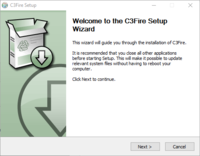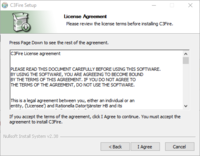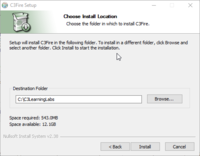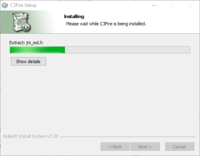Difference between revisions of "Config/Install/Windows/Install Manager"
(Created page with "{{DISPLAYTITLE:Installation C3Fire Player Client on Windows}} The C3Fire distribution contains all you need to run the system. It contains The C3Fire environment, and the n...") |
|||
| Line 8: | Line 8: | ||
= Download System = | = Download System = | ||
| − | The system can be downloaded from the [[ | + | The system can be downloaded from the [[System/Download|download page]]. <br> |
| − | Require a system license at the [[ | + | Require a system license at the [[System/License|license page]]. |
= Install = | = Install = | ||
Revision as of 10:17, 1 August 2021
The C3Fire distribution contains all you need to run the system.
It contains The C3Fire environment, and the needed Java environment.
Download System
The system can be downloaded from the download page.
Require a system license at the license page.
Install
Run the C3Fire installation program. The installation wizard will guide you through the setup.
We recommend that you install the system in folder C:\C3LearningLabs\.
|
Press < Next >. | |
|
Read and press < I Agree >. | |
|
The default installation folder are C:\C3LearningLabs\ | |
|
Wait to installation finish. | |
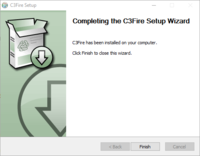
|
Press < Finish >. |
The installation will create the C3Fire folder structure, see Folder Structure at Installation start page.
C:\C3LearningLabs\C3Fire\...
- Auto Select Lan / Wan
- If the C3Fire server always are on the Local Area Network (Lan) or on internet Wide Area Network (Wan)
- then you can configure the Auto select Lan / Wan in the client configuration. See Auto Select
Start palyer
Now you can join a session