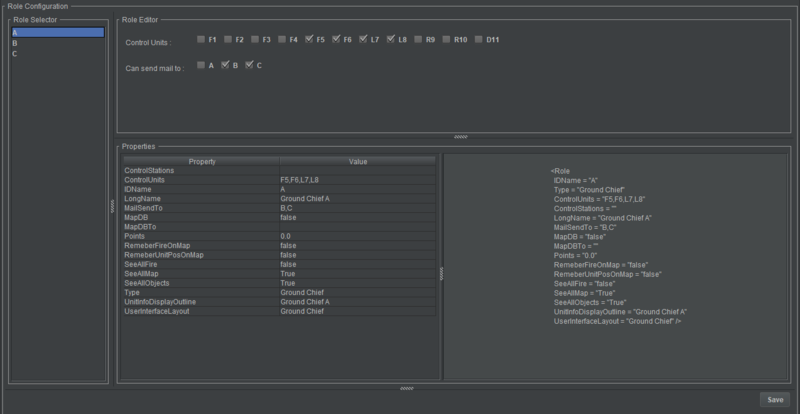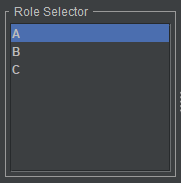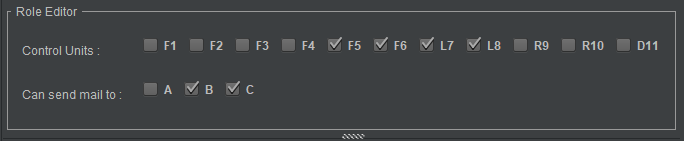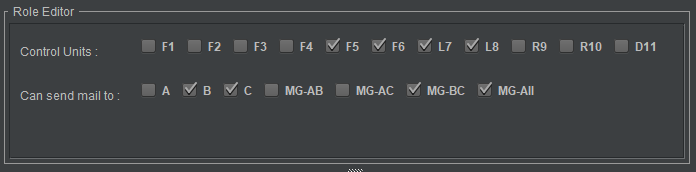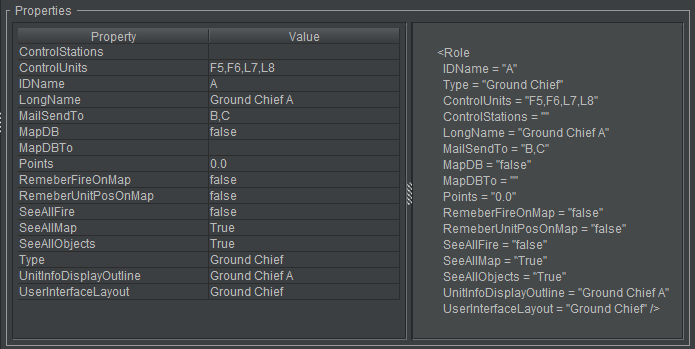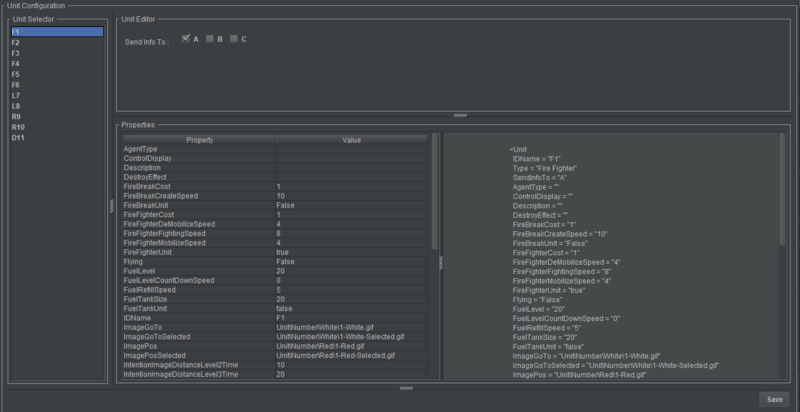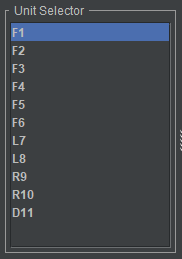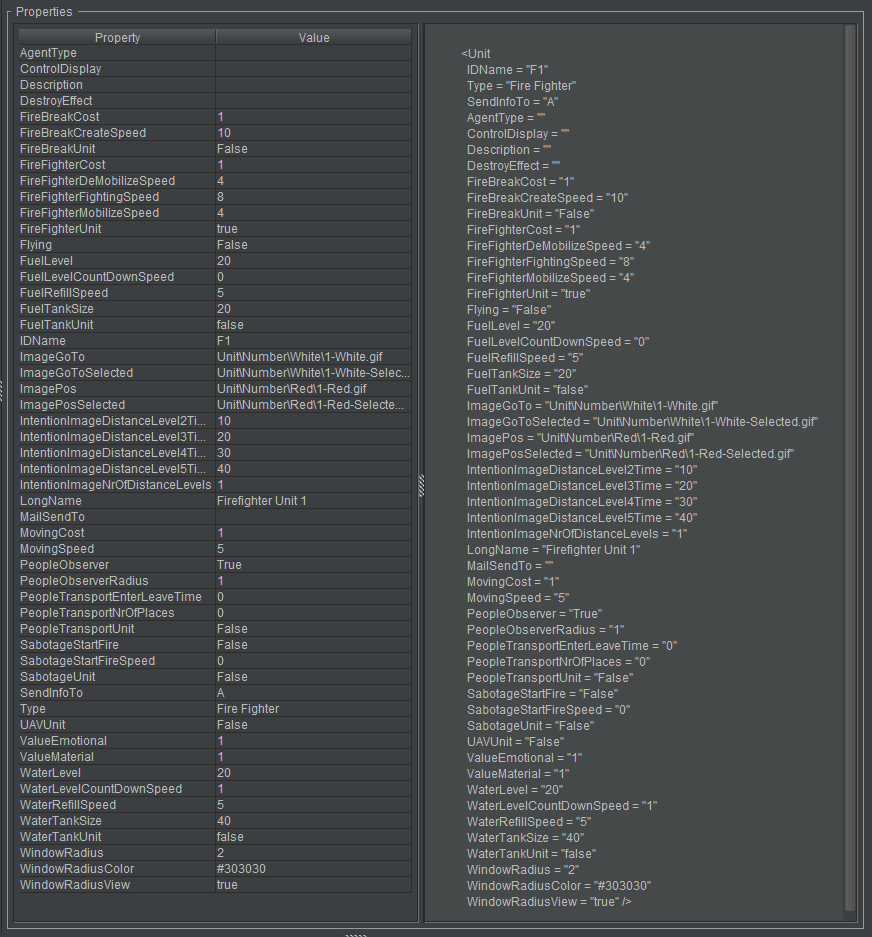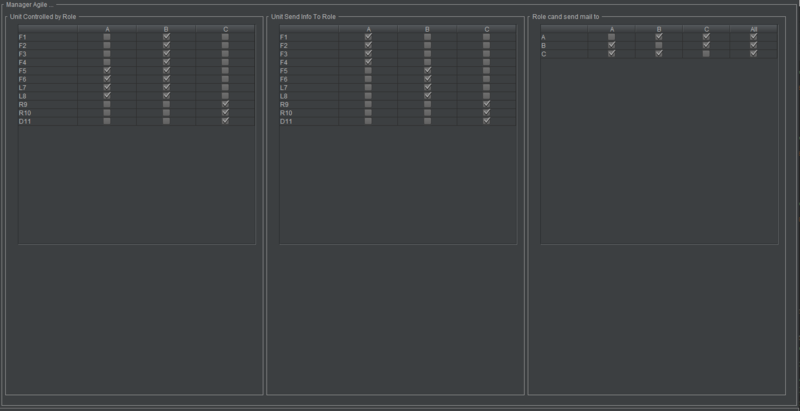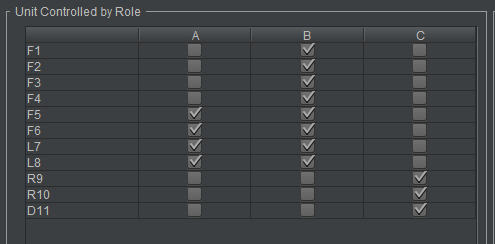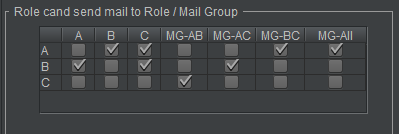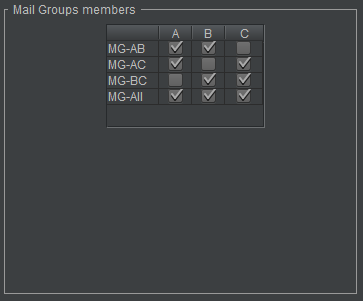Difference between revisions of "Doc/AgileOrganization"
| Line 39: | Line 39: | ||
The unit configuration contain four panels. | The unit configuration contain four panels. | ||
| − | * Unit selector: | + | * Unit selector: Select which Unit to edit. |
| − | * Unit editor: | + | * Unit editor: Edit Unit configuration. |
| − | * Property viewer: View all properties for the | + | * Property viewer: View all properties for the Unit. |
| − | * XML viewer: View the xml configuration for the | + | * XML viewer: View the xml configuration for the Unit. |
| − | More about | + | More information about Unit configuration can be found at '''[[Config/Config_Unit#Unit|Unit Configuration]]'''. |
[[File:c3fire-do-agile-organization-unit-main.png|800px|border|Person Move Control]] | [[File:c3fire-do-agile-organization-unit-main.png|800px|border|Person Move Control]] | ||
| Line 51: | Line 51: | ||
;Unit Selector | ;Unit Selector | ||
| − | + | Select which Unit to edit. | |
[[File:c3fire-do-agile-organization-unit-select-unit.png|border|Person Move Control]] | [[File:c3fire-do-agile-organization-unit-select-unit.png|border|Person Move Control]] | ||
;Unit editor | ;Unit editor | ||
| − | + | Edit Unit configuration: | |
| − | * | + | * Which Roles the selected Unit sends information (within its observation area) to. |
[[File:c3fire-do-agile-organization-unit-edit.png|border|Person Move Control]] | [[File:c3fire-do-agile-organization-unit-edit.png|border|Person Move Control]] | ||
;Property xml viewer | ;Property xml viewer | ||
| − | :These panels | + | :These panels display Unit configuration properties. |
[[File:c3fire-do-agile-organization-unit-view.png|border|Person Move Control]] | [[File:c3fire-do-agile-organization-unit-view.png|border|Person Move Control]] | ||
Revision as of 22:41, 27 March 2022
Pre session configuration
Role configuration
The role configuration contain four panels.
- Role selector: Select which Role to edit
- Role editor: Edit Role configuration
- Property viewer: View all properties for the role.
- XML viewer: View the xml configuration for the role.
More information about Role configuration can be found at Role Configuration.
- Role Selector
- Select which Role to edit.
- Role editor
Edit Role configuration:
- Which Units the selected Role can control
- Which Roles and Mail Groups the selected Role can send mail to and chat with.
- Property xml viewer
- These panel display Role configuration properties.
Unit configuration
The unit configuration contain four panels.
- Unit selector: Select which Unit to edit.
- Unit editor: Edit Unit configuration.
- Property viewer: View all properties for the Unit.
- XML viewer: View the xml configuration for the Unit.
More information about Unit configuration can be found at Unit Configuration.
- Unit Selector
- Unit editor
Edit Unit configuration:
- Which Roles the selected Unit sends information (within its observation area) to.
- Property xml viewer
- These panels display Unit configuration properties.
Organization change during session
With these panels the manager are able to change the organization when a session is running. The organization editor contain three panels.
- Role control unit: What units the roles can control.
- Unit send information to role: What roles the units will send the information that are in it's observation area.
- Role can send mail to role: To what roles the the roles can send mail to and chat with.
Role control unit
What units the roles can control.
Unit send information to role
What roles the selected unit will send the information that are in it's observation area.
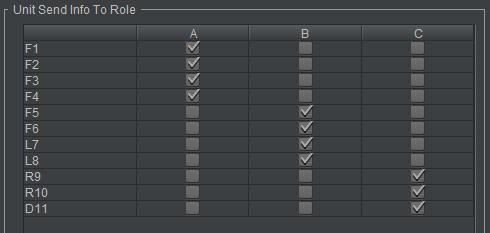
Role can send mail to role
To what roles the the roles can send mail to and chat with.
Mail Groups
It is possible to create mail groups. This is done in the <MailGroups> configuration element.
More about the mail group configuration at Mail Group Configuration.
- Configuration Editor
Members of the mail groups can be defined in the mail groups configuration Editor.