C3Fire User Interface Configuration
Unit Information Frames
Information about the units are displayed in two frames, the outline frame and the detailed frame.
Outline Frame
The outline frame displays selected values for a set of units. Each column displays a specified value type and each row displays the information for one unit.
In the example image below, the units ID name, current position, intention (GoTo) and activity is displayed for fire fighting units 1,2,3 and 4.
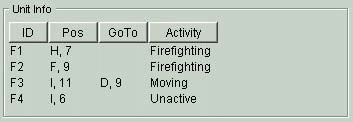
Unit selection
Selection of what unit to display in the detailed unit information frame is done by selecting a unit with the mouse in the outline frame.
In the example below fire fighting unit number two is selected and then viewed in the detailed frame.
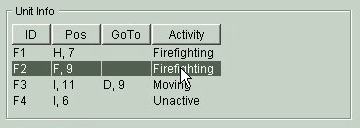
Detailed Frame
The detailed frame displays selected values for one unit. What unit to display is selected with the Outline Frame see Unit selection above. The configuration defines what properties to wiew for each type of units. Fire fighting units can display a set of properties while the water tank units can display a other set of properties.

Configuration
Every player (role) in a session should have a unit information frame configured. The players that controls units use to have their unit displayed in the unit information frame. Depending on the goal of the session you can freely decide what unit information the players should see. It is possible to let some player see all information for all units in the session. Example if they are member of the command and control staff they may be able to see all information.
The unit information frame configurations are identified with an ID name. In the RoleConfiguration for a player the parameter UnitInfoDisplayOutline refers to the unit information outline frame configuration that should be used for that role.
<Role>
...
UnitInfoDisplayOutline = "Ground Chief"
...
</Role>
All unit Information frame configurations are in the xml element UnitInfoDisplay in the session configuration file. Inside the UnitInfoDisplay element the outline frame configurations are sored in UnitInfoDisplayOutline elements and the detailed frame configurations are stored in UnitInfoDisplayDetail elements.
<UnitInfoDisplay>
<UnitInfoDisplayOutline> ... </UnitInfoDisplayOutline>
<UnitInfoDisplayOutline> ... </UnitInfoDisplayOutline>
...
<UnitInfoDisplayDetail> ... </UnitInfoDisplayDetail>
<UnitInfoDisplayDetail> ... </UnitInfoDisplayDetail>
...
</UnitInfoDisplay>
Outline Configuration
The outline configuration is defined in xml element UnitInfoDisplayOutline. The configuration is identified with a ID name definet in the argument Name.
<UnitInfoDisplayOutline
Name = "Ground Chief" >
Inside the UnitInfoDisplayOutline element the column configurations are sored in UnitInfoDisplayOutlineCol elements and the row configurations are stored in UnitInfoDisplayOutlineRow elements.
<UnitInfoDisplayOutline>
<UnitInfoDisplayOutlineCol> ... </UnitInfoDisplayOutlineCol>
<UnitInfoDisplayOutlineCol> ... </UnitInfoDisplayOutlineCol>
...
<UnitInfoDisplayOutlineRow> ... </UnitInfoDisplayOutlineRow>
<UnitInfoDisplayOutlineRow> ... </UnitInfoDisplayOutlineRow>
...
</UnitInfoDisplayOutline>
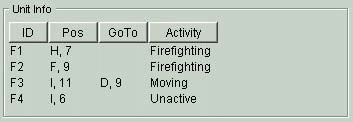
Unit Information Outline Frame
UnitInfoDisplayOutlineCol
The UnitInfoDisplayOutlineCol defines a column in the outline frame and it have the following properties, Property, PropertyType and Width.
|
Property |
Value |
|---|---|
|
Property |
Defines what should be displayed in the column. Possible values depends on what modules that are activated. |
|
PropertyType |
Defines how the displayed walue should be formatted. Mainly used to define if it should be integers or float values. |
|
Width |
The width for the column, defined in pixels. Value example = "50" |
UnitInfoDisplayOutlineRow
The UnitInfoDisplayOutlineRow defines a row in the outline frame and it have the following properties, UnitIDName, and UnitInfoDisplayDetail.
|
Property |
Value |
|---|---|
|
UnitIDName |
Defines what unit that should be displayed on this row. Possible values the units ID name. |
|
UnitInfoDisplayDetail |
Defines what detailed view configuration that should be used for this unit, when the unit is displaying in the unit information detailed frame. |
Configuration code example:
<UnitInfoDisplayOutline
Name = "Ground Chief" >
<UnitInfoDisplayOutlineCol
Property = "IDName"
PropertyType = "String"
width = "40" />
<UnitInfoDisplayOutlineCol
Property = "Pos"
PropertyType = "String"
width = "50" />
...
<UnitInfoDisplayOutlineRow
UnitIDName = "F1"
UnitInfoDisplayDetail = "FireFighter" />
<UnitInfoDisplayOutlineRow
UnitIDName = "W5"
UnitInfoDisplayDetail = "WaterTruck" />
....
</UnitInfoDisplayOutline>
Detailed Configuration
The unit information detailed frame configuration is defined in xml element UnitInfoDisplayDetail. The UnitInfoDisplayDetail have the following properties, Name, PropertyColWidth and ValueColWidth.
|
Property |
Value |
|---|---|
|
Name |
The identification name for this configuration. This ID name is used in the property UnitInfoDisplayDetail |
|
PropertyColWidth |
The width for the property column, defined in pixels. Value example = "50" |
|
ValueColWidth |
The width for the value column, defined in pixels. Value example = "50" |
Inside the UnitInfoDisplayDetail element the row configurations are sored in UnitInfoDisplayDetailRow elements.
<UnitInfoDisplayDetail>
<UnitInfoDisplayDetailRow> ... </UnitInfoDisplayDetailRow>
<UnitInfoDisplayDetailRow> ... </UnitInfoDisplayDetailRow>
...
</UnitInfoDisplayDetail>

Unit Information Detailed Frame
UnitInfoDisplayDetailRow
The UnitInfoDisplayDetailRow defines a row in the detailed frame and it have the following properties, DisplayType, and Property.
|
Property |
Value |
|---|---|
|
Property |
Defines what should be displayed in the row. Possible values depends on what modules that are activated. |
|
DisplayType |
Defines how the displayed walue should be formatted. Mainly used to define if it should be integers or float values. |
Configuration code example:
<UnitInfoDisplayDetail
Name = "WaterTruck"
PropertyColWidth = "180"
ValueColWidth = "150" >
<UnitInfoDisplayDetailRow
DisplayType = "String"
Property = "IDName" />
<UnitInfoDisplayDetailRow
DisplayType = "String"
Property = "Type" />
<UnitInfoDisplayDetailRow
DisplayType = "String"
Property = "Pos" />
...
</UnitInfoDisplayDetail>
Example Configuration Files
Outline Configuration Examples
Examples of outline configuration files containing the xml element UnitInfoDisplayOutline that describes the outline configuration.
Detailed Configuration Examples
Examples of detailed configuration files containing the xml element UnitInfoDisplayDetail that describes the detailed configuration.
Oh
hej Logga Logotype of C3Fire <Object
Name = "Logga" Visible = "true" Pos = "265,220" />
|
Property |
Value |
|---|---|
|
Property |
Defines what should be displayed in the row. Possible values depends on what modules that are activated. |
|
DisplayType |
Defines how the displayed walue should be formatted. Mainly used to define if it should be integers or float values. |
Outline Frame
The outline frame displays selected values for a set of units. Each column displays a specified value type and each row displays the information for one unit.
In the example image below, the units ID name, current position, intention (GoTo) and activity is displayed for fire fighting units 1,2,3 and 4.
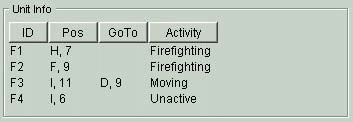
Unit selection
Selection of what unit to display in the detailed unit information frame is done by selecting a unit with the mouse in the outline frame.
In the example below fire fighting unit number two is selected and then viewed in the detailed frame.
Detailed Frame
The detailed frame displays selected values for one unit. What unit to display is selected with the Outline Frame see Unit selection above. The configuration defines what properties to wiew for each type of units. Fire fighting units can display a set of properties while the water tank units can display a other set of properties.

Configuration
Every player (role) in a session should have a unit information frame configured. The players that controls units use to have their unit displayed in the unit information frame. Depending on the goal of the session you can freely decide what unit information the players should see. It is possible to let some player see all information for all units in the session. Example if they are member of the command and control staff they may be able to see all information.
The unit information frame configurations are identified with an ID name. In the RoleConfiguration for a player the parameter UnitInfoDisplayOutline refers to the unit information outline frame configuration that should be used for that role.
<Role>
...
UnitInfoDisplayOutline = "Ground Chief"
...
</Role>
All unit Information frame configurations are in the xml element UnitInfoDisplay in the session configuration file. Inside the UnitInfoDisplay element the outline frame configurations are sored in UnitInfoDisplayOutline elements and the detailed frame configurations are stored in UnitInfoDisplayDetail elements.
<UnitInfoDisplay>
<UnitInfoDisplayOutline> ... </UnitInfoDisplayOutline>
<UnitInfoDisplayOutline> ... </UnitInfoDisplayOutline>
...
<UnitInfoDisplayDetail> ... </UnitInfoDisplayDetail>
<UnitInfoDisplayDetail> ... </UnitInfoDisplayDetail>
...
</UnitInfoDisplay>
Outline Configuration
The outline configuration is defined in xml element UnitInfoDisplayOutline. The configuration is identified with a ID name definet in the argument Name.
<UnitInfoDisplayOutline
Name = "Ground Chief" >
Inside the UnitInfoDisplayOutline element the column configurations are sored in UnitInfoDisplayOutlineCol elements and the row configurations are stored in UnitInfoDisplayOutlineRow elements.
<UnitInfoDisplayOutline>
<UnitInfoDisplayOutlineCol> ... </UnitInfoDisplayOutlineCol>
<UnitInfoDisplayOutlineCol> ... </UnitInfoDisplayOutlineCol>
...
<UnitInfoDisplayOutlineRow> ... </UnitInfoDisplayOutlineRow>
<UnitInfoDisplayOutlineRow> ... </UnitInfoDisplayOutlineRow>
...
</UnitInfoDisplayOutline>
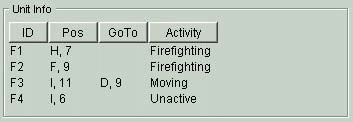
Unit Information Outline Frame
UnitInfoDisplayOutlineCol
The UnitInfoDisplayOutlineCol defines a column in the outline frame and it have the following properties, Property, PropertyType and Width.
|
Property |
Value |
|---|---|
|
Property |
Defines what should be displayed in the column. Possible values depends on what modules that are activated. |
|
PropertyType |
Defines how the displayed walue should be formatted. Mainly used to define if it should be integers or float values. |
|
Width |
The width for the column, defined in pixels. Value example = "50" |
UnitInfoDisplayOutlineRow
The UnitInfoDisplayOutlineRow defines a row in the outline frame and it have the following properties, UnitIDName, and UnitInfoDisplayDetail.
|
Property |
Value |
|---|---|
|
UnitIDName |
Defines what unit that should be displayed on this row. Possible values the units ID name. |
|
UnitInfoDisplayDetail |
Defines what detailed view configuration that should be used for this unit, when the unit is displaying in the unit information detailed frame. |
Configuration code example:
<UnitInfoDisplayOutline
Name = "Ground Chief" >
<UnitInfoDisplayOutlineCol
Property = "IDName"
PropertyType = "String"
width = "40" />
<UnitInfoDisplayOutlineCol
Property = "Pos"
PropertyType = "String"
width = "50" />
...
<UnitInfoDisplayOutlineRow
UnitIDName = "F1"
UnitInfoDisplayDetail = "FireFighter" />
<UnitInfoDisplayOutlineRow
UnitIDName = "W5"
UnitInfoDisplayDetail = "WaterTruck" />
....
</UnitInfoDisplayOutline>
Detailed Configuration
The unit information detailed frame configuration is defined in xml element UnitInfoDisplayDetail. The UnitInfoDisplayDetail have the following properties, Name, PropertyColWidth and ValueColWidth.
|
Property |
Value |
|---|---|
|
Name |
The identification name for this configuration. This ID name is used in the property UnitInfoDisplayDetail |
|
PropertyColWidth |
The width for the property column, defined in pixels. Value example = "50" |
|
ValueColWidth |
The width for the value column, defined in pixels. Value example = "50" |
Inside the UnitInfoDisplayDetail element the row configurations are sored in UnitInfoDisplayDetailRow elements.
<UnitInfoDisplayDetail>
<UnitInfoDisplayDetailRow> ... </UnitInfoDisplayDetailRow>
<UnitInfoDisplayDetailRow> ... </UnitInfoDisplayDetailRow>
...
</UnitInfoDisplayDetail>

Unit Information Detailed Frame
UnitInfoDisplayDetailRow
The UnitInfoDisplayDetailRow defines a row in the detailed frame and it have the following properties, DisplayType, and Property.
|
Property |
Value |
|---|---|
|
Property |
Defines what should be displayed in the row. Possible values depends on what modules that are activated. |
|
DisplayType |
Defines how the displayed walue should be formatted. Mainly used to define if it should be integers or float values. |
Configuration code example:
<UnitInfoDisplayDetail
Name = "WaterTruck"
PropertyColWidth = "180"
ValueColWidth = "150" >
<UnitInfoDisplayDetailRow
DisplayType = "String"
Property = "IDName" />
<UnitInfoDisplayDetailRow
DisplayType = "String"
Property = "Type" />
<UnitInfoDisplayDetailRow
DisplayType = "String"
Property = "Pos" />
...
</UnitInfoDisplayDetail>
Example Configuration Files
Outline Configuration Examples
Examples of outline configuration files containing the xml element UnitInfoDisplayOutline that describes the outline configuration.
Bold text==== Detailed Configuration Examples ====
Examples of detailed configuration files containing the xml element UnitInfoDisplayDetail that describes the detailed configuration.
Session UI Configuration
The information in the Session Configuration defines a C3Fire session. It defines the players (Roles), the simuladed units (Fire fighting units), the simulation data (geographic and fire parameters etc.), and the session user interfaces.
All session configuration definitions are described in the menu selection Session Configuration exept the sub element UserInterfaceLayout wich is described in this menu selection even though UserInterfaceLayout is a part of the Session Configuration.
A session configuration file example - example.con. The configuration includes UserInterfaceLayout as a sub element.
XML Definition
The configuration is written with xml syntax and the xml file contains the main element <Config>. <UserInterfaceLayout> is a sub element of <Config> and will be described here. All other sub elements of <Config> is described in session configuration.
<Config>
<Roles>
<Role>
<Units>
<Unit>
<FireFightingConfig>
<UnitCommunicationConfig>
<UnitMovementConfig>
<MapConfig>
<MapLayer>
<MapImageLayers>
<MapLayerQuickSelectDisplay>
<FireConfig>
<ObjectTypes>
<ObjectType>
<MailConfig>
<DiaryConfig>
<MarkTypes>
<MarkType>
<MarkSendRules>
<MarkSendRule>
<Objects>
<Object>
<DisplayObjects>
<DisplayObjects>
<UserInterfaceLayout>
<Layout>
<Object>
<UnitInfoDisplay>
<UnitInfoDisplayOutline>
<UnitInfoDisplayOutlineCol>
<UnitInfoDisplayOutlineRow>
<UnitInfoDisplayDetail>
<UnitInfoDisplayDetailRow>
<AnalysisConfig>
<ManagerConfig>
<SessionControlLayout>
<Object>
<ObserverConfig>
<SimulationMapLayout>
<Object>
<RolesMapLayout>
<Object>
<FireChartLayout>
<Object>
<ReplayConfig>
<SimulationMapLayout>
<Object>
UserInterfaceLayout
Defines all layouts that exist in the session
<UserInterfaceLayout/>
<Layout Name = "Ground Chief"/>
<Object Name = "Window" Size = "1024,740" />
<Object Name = "Logga" Pos = "265,220" />
<Object
Name = "RoleName"
Visible = "true"
Pos = "8,10" />
<Object
Name = "Time"
Visible = "true"
Pos = "10,30"
Size = "75,50" />
<Object
Name = "Wind"
Visible = "true"
Pos = "870,10"
Size = "130,145"/>
<Object
Name = "Map"
Visible = "true"
Pos = "250,10"
Size="610,610"/>
<Object
Name = "PointerPosition"
Visible = "true"
Pos = "870,155"
Size = "130,50"/>
<Object
Name = "UnitInfoOutline"
Visible = "true"
Pos = "10,85"
Size="230,120"/>
<Object
Name = "UnitInfoDetail"
Visible ="true"
Pos = "10,205"
Size = "230,200"/>
<Object
Name = "ObjectPalette"
Visible = "true"
Pos = "870,375"
Size = "130,120"
Enabeled = "true" />
<Object
Name = "FirePalette"
Visible = "true"
Pos = "870,500"
Size = "130,120"
Enabeled = "true" />
<Object
Name = "MarkPalette"
Visible = "false"
Pos = "0,0"
Size = "0,0"
Enabeled = "false" />
<Object
Name = "UnitPalette"
Visible = "true"
Pos = "870,205"
Size = "130,165"
PositionEnabeled = "true"
IntentionEnabeled = "true" />
<Object
Name = "Mail"
Visible = "true"
Pos = "10,410"
Size = "230,180"
MailReceiveVisible = "true"
MailReceivePanelPos = "5,15"
MailReceivePanelSize = "220,160"
MailReceiveShowTo = "false"
MailSendVisible = "false"
MailSendPanelPos = "10,180"
MailSendPanelSize = "350,150"
MailSendButtonType = "Buttons"
MailSendButtonsDisplayToAllButton = "true"
MailSendButtonsLayoutNrOfRows = "1"
MailSendButtonsLayoutNrOfColums = "0" />
<Object
Name = "Diary"
Visible = "false"
Pos = "800,10"
Size = "370,340"
DiaryViewVisible = "false"
DiaryViewPanelPos = "10,15"
DiaryViewPanelSize = "350,155"
DiaryEditVisible = "false"
DiaryEditPanelPos = "10,175"
DiaryEditPanelSize = "350,150"/>
<Object
Name = "MapLayerQuickSelect"
Visible = "false"
Pos = "1140,505"
Size = "120,120"
ButtonGridLayout = "0,1"
StartLayer = "Green"/>
</Layout>
</UserInterfaceLayout>
Layout
Layout defines the user interface connected to a role.
Property
Value
Name
The name of the layout. A role is connected to a layout with the property UserInterfaceLayout found in the roles configuration.
Value example = "Ground Chief"
