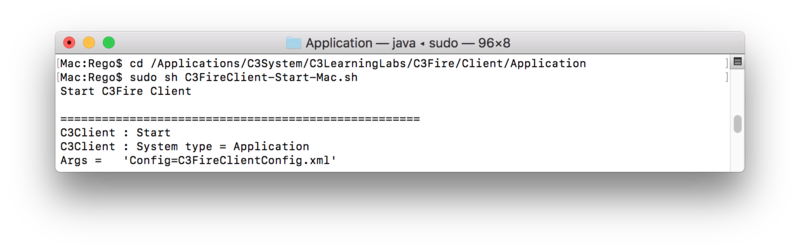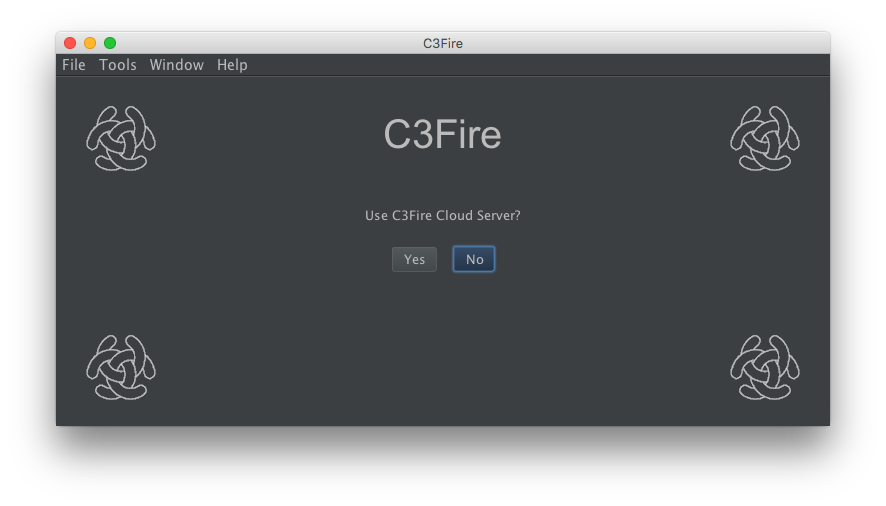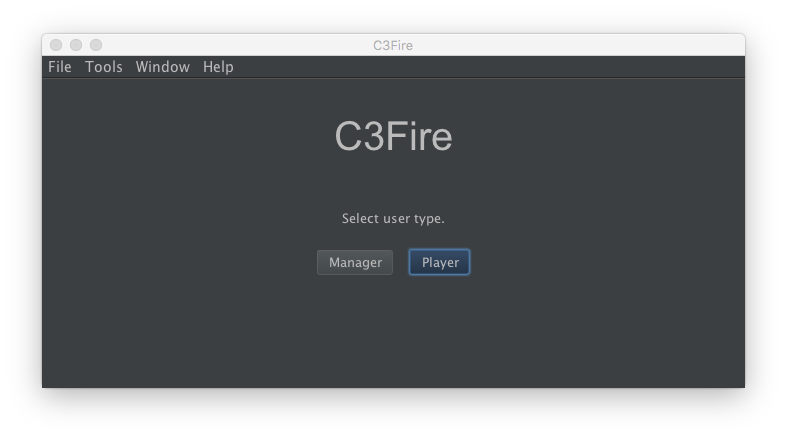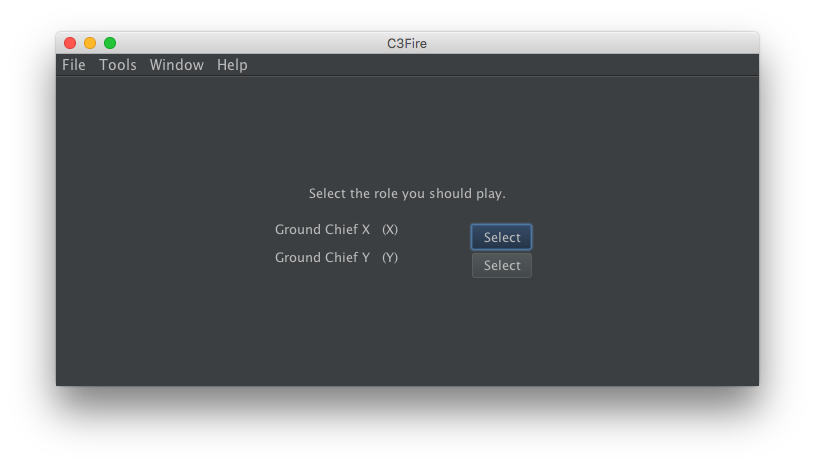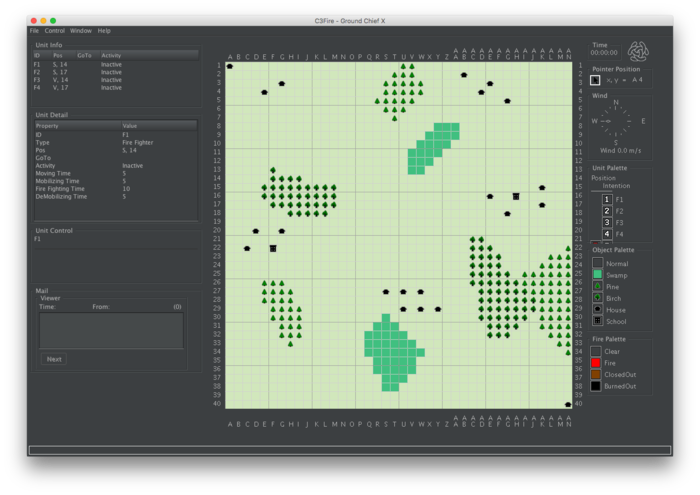Start a C3Fire Player in a local area network - Mac
From C3LearningLabs
Revision as of 17:59, 28 July 2021 by Rego Granlund (talk | contribs) (Created page with "{{DISPLAYTITLE:Start a C3Fire Player in a local area network - Mac}} __NOTOC__ <blockquote style="background-color:#e4f4ff; border: solid thin #99ccdd; font-size: 13px; color:...")
Quick instructions
In a terminal window, do the following commands
cd /Applications/C3System/C3LearningLabs/C3Fire/Client/Application
sh C3FireClient-Start-Mac.sh
Start C3Fire Player
This describes how to start a C3Fire server in a local area network (LAN).
How to install and configure a server is described here,
Install and
Config.
You can start C3Fire server with the commands described below in a terminal window.
You can launch a terminal window by:
Click on the terminal icon in the Launchpad.
or, Click the Spotlight icon. It’s the magnifying glass at the top right corner of the screen.
Type terminal.app into the search box.
Start C3Fire client
- Start with shell script
- Go to the C3Fire client application folder: <C3LEARNINGLABS-ROOT>/C3Fire/Client/Application/
- Example:
cd /Applications/C3System/C3LearningLabs/C3Fire/Client/Application
- Example:
- Start the client with the following command:
sudo sh C3FireClient-Start-Mac.sh
After some startup processes the C3Fire client should start.
- Select use C3Cloud server - No
- Select player
- Select role
- Session started