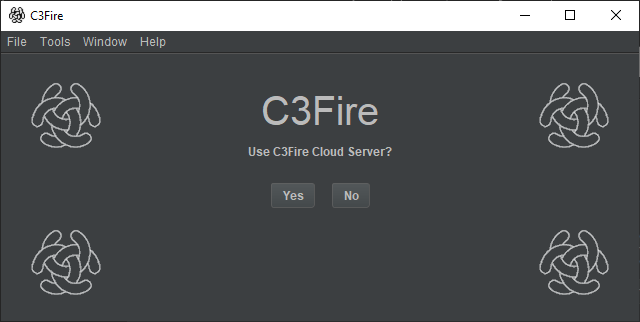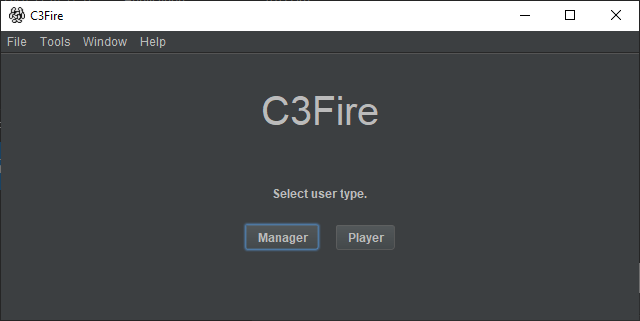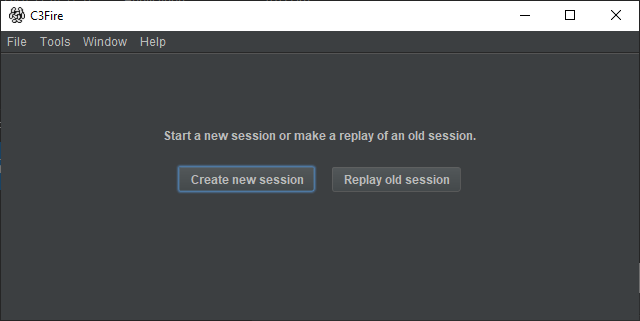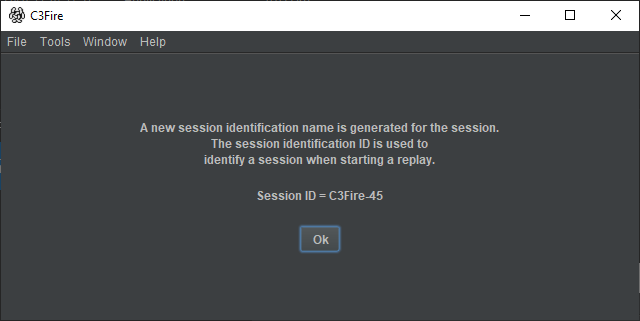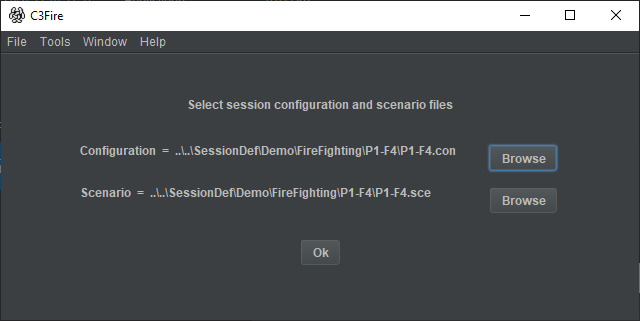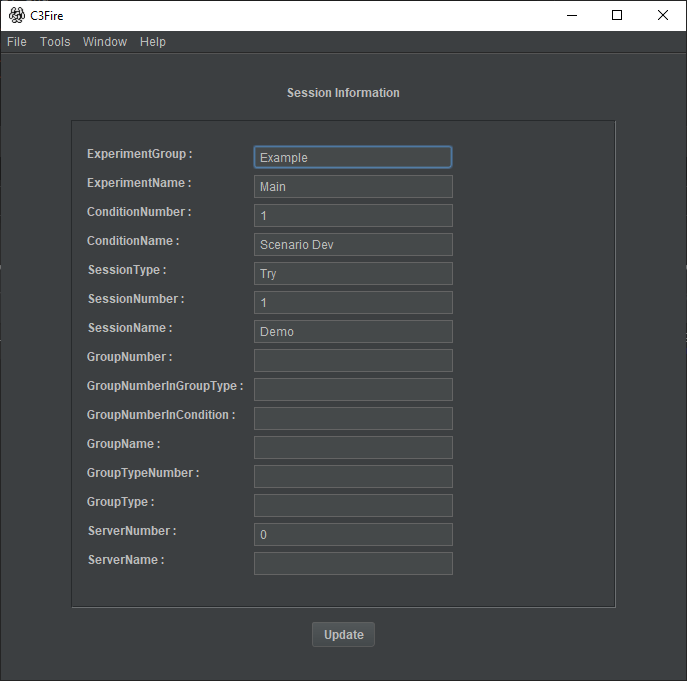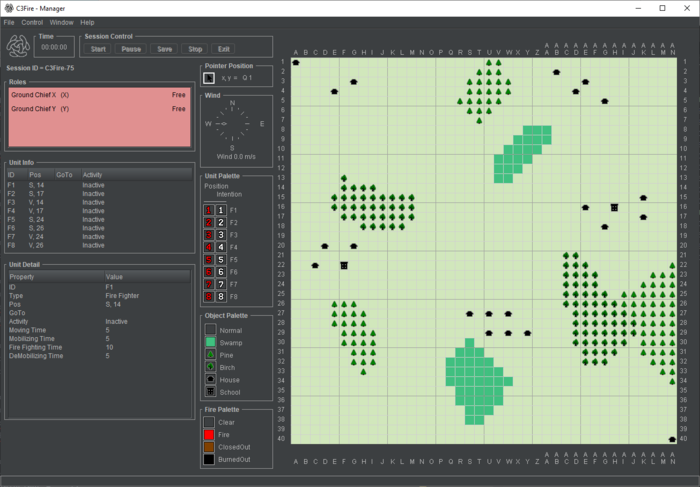Start a C3Fire Manager for a Lan session - Windows
From C3LearningLabs
Revision as of 11:49, 28 July 2021 by Rego Granlund (talk | contribs) (Created page with "{{DISPLAYTITLE:Start a C3Fire Manager for a Lan session - Windows}} __NOTOC__ <blockquote style="background-color:#e4f4ff; border: solid thin #99ccdd; font-size: 13px; color:0...")
Quick instructions
Press the C3Fire client desktop icon
or, Run C:\C3LearningLabs\C3Fire\Client\Application\C3FireClient-Start-Windows.exe
Start C3Fire Manager
Start C3Fire client
The C3Fire client can be started with the program <C3FIRE-Client>\Application\C3FireClient-Start-Windows.exe or
script file <C3FIRE-Client>\Application\C3FireClient-Start-Windows.bat with the file explorer in the windows environment.
Example : C:\C3LearningLabs\C3Fire\Client\Application\C3FireClient-Start-Windows.exe
Example : C:\C3LearningLabs\C3Fire\Client\Application\C3FireClient-Start-Windows.bat

The C3Fire server can also be stared with the shortcut "C3Fire Server" on your desktop.
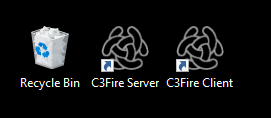
After some startup processes the C3Fire client should start.
- Select not to use C3Cloud server
- Select manager
- Select create new session
- Session ID number
- When the C3Fire session server starts a session it generates a session ID number.
- This is the session ID number that is used to identify the session in the session logs.
- It is also used to identify the session when a replay of the session is started.
- Write down this ID number.
- Select configuration and scenario files.
- Enter session information
- Write the session information you want to be stored in the log file.
- This information can be very helpful keeping track all log files.
- Session started
- When the players have entered the session press Start.