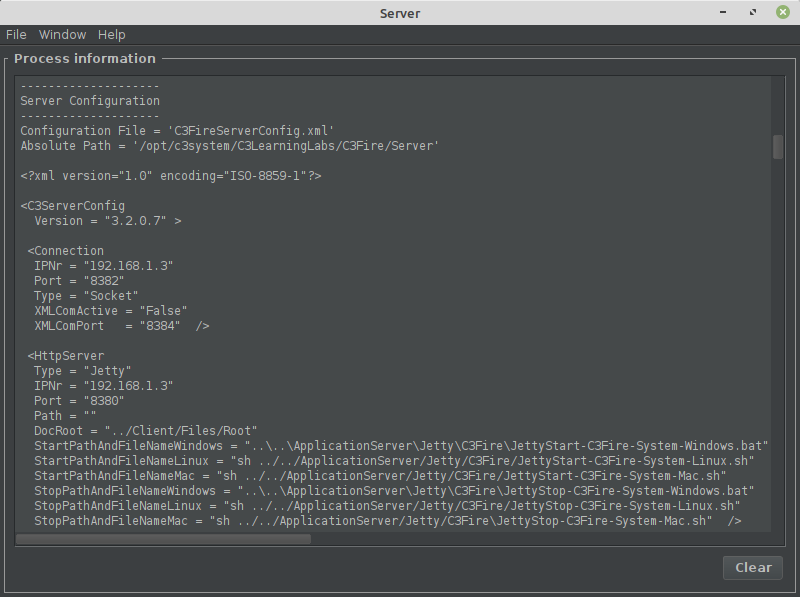Configuration C3Fire Server on Linux
Configure Server
Before you configure the C3Fire server do the Test C3Fire server on the Server installation page so that you know that the first installation step did work.
The configuration you need to do is only to set the IP number that your server computer have.
The Server configuration is defined in <C3FIRE-Server>\C3FireServerConfig.xml
Example : C:\C3LearningLabs\C3Fire\Server\C3FireServerConfig.xml
<Connection
IPNr = "127.0.0.1"
Port = "8382"
... />Example set the IP number to IPNr = "192.168.1.2"
Server on internet (WAN)
If the C3Fire server should be accessed from internet (WAN), you need configure the Internet router to
port-forward, port 8382 and port 8380 to the C3Fire Server.
Find the server computer's IP number
To get a computers IP number open Network window: System Settings -> Network
It will open the following window.
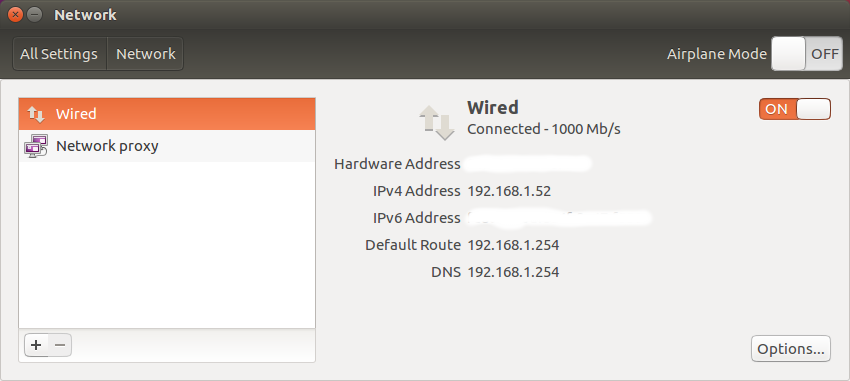
The IP number are the IPv4 Address
In this example the IP number are: 192.168.1.52
- Terminal command
In a terminal enter:
ifconfig
It will give information as:
rego@Snorken:~$ ifconfig
enp2s0 Link encap:Ethernet HWaddr xx:xx:x:xx:xx:xx
inet addr:192.168.1.52 Bcast:192.168.1.255 Mask:255.255.255.0
inet6 addr: 1234::95sd:e84f:5352:f550/64 Scope:Link
UP BROADCAST RUNNING MULTICAST MTU:1500 Metric:1
RX packets:726552 errors:0 dropped:1 overruns:0 frame:0
TX packets:309495 errors:0 dropped:0 overruns:0 carrier:0
collisions:0 txqueuelen:1000
RX bytes:1026508788 (1.0 GB) TX bytes:23370486 (23.3 MB)
lo Link encap:Local Loopback
inet addr:127.0.0.1 Mask:255.0.0.0
inet6 addr: ::1/128 Scope:Host
UP LOOPBACK RUNNING MTU:65536 Metric:1
RX packets:2475 errors:0 dropped:0 overruns:0 frame:0
TX packets:2475 errors:0 dropped:0 overruns:0 carrier:0
collisions:0 txqueuelen:1
RX bytes:415660 (415.6 KB) TX bytes:415660 (415.6 KB)It will return a row containing some thing like inet addr:192.168.1.52
Then the IP number are: 192.168.1.52
Test C3Fire Server
You can start C3Fire server with the command below in a terminal window.
Start with shell script
Go to the C3Fire server folder: <C3LEARNINGLABS-ROOT>/C3Fire/Server/
Example: cd /opt/c3system/C3LearningLabs/C3Fire/Server
Start the server with the following command:
sudo sh C3FireServer-Start-Linux.sh
sudo sh C3FireServer-Start-Linux-NoUI.sh Use this if the server should not view user interface.
Recommended commands to start C3Fire server
cd /opt/c3system/C3LearningLabs/C3Fire/Server
sudo sh C3FireServer-Start-Linux.sh
After some startup time the C3Fire server should write in the shell 'C3Fire Server Running', and 'Waiting On Manager'.
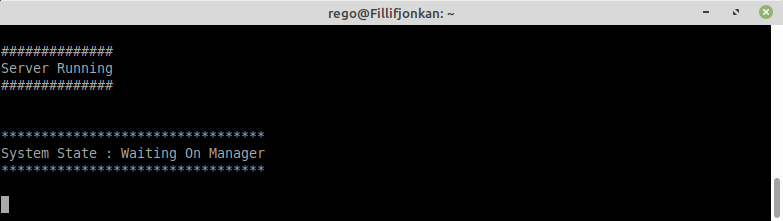
If the server was start with UI the the user interface should be displayed.
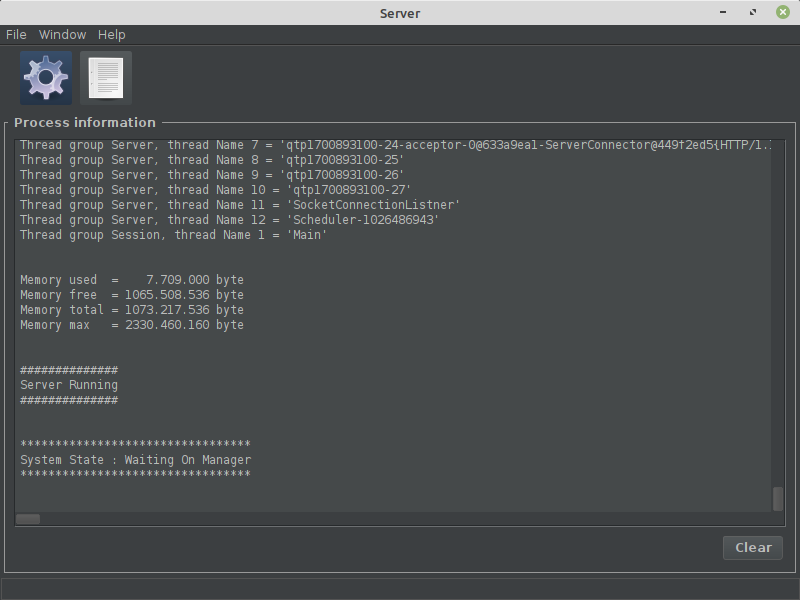
When the server start if write a process listing on what is happening during the start.
In this listing the server should write the IP number and the Port number used by the server.
Early in the process it will write the IP number configuration for the servar and the http server.
Later in the process it will write the IP number when it is created.
Example:
If the server did start you should test the web server.
If the C3Fire server does not start go to Troubleshooting C3Fire Server.
Test Web Server
When the C3Fire server is started, a preconfigurated web server also, automatically, is started.
The web server uses the standard web server port 8380.
You can test the web server by surfing to the server computer with a web browser.
Example: local host http://192.168.0.1:8380/
The browser should show the following page.
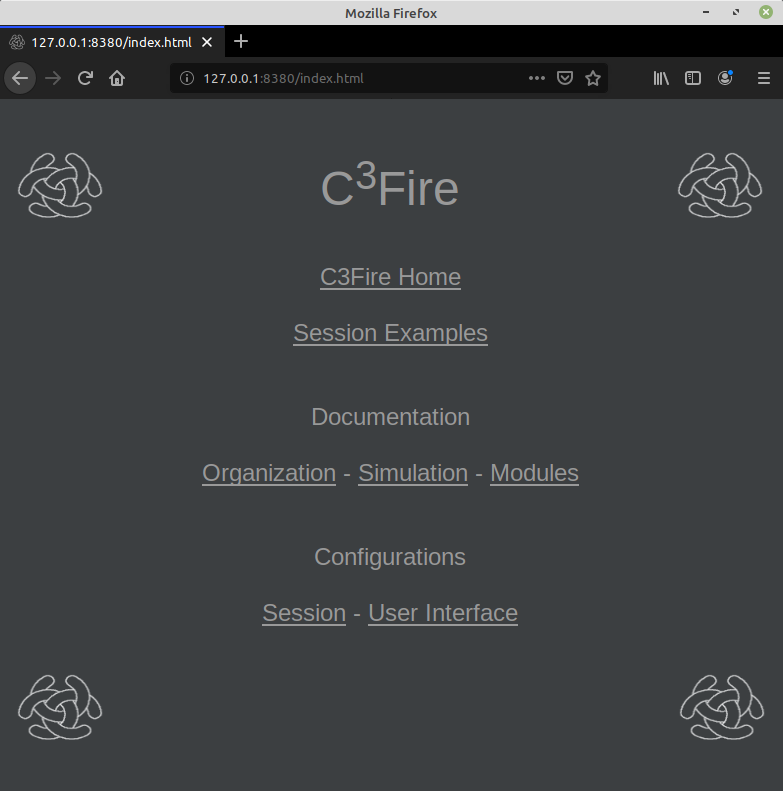
Test C3Fire Client
Start C3Fire client on the server computer.
You can start C3Fire client with the commands showed below in a terminal window.
- Start with shell script
- Go to the C3Fire client application forder: <C3LEARNINGLABS-ROOT>/C3Fire/Client/Application/
- Example:
cd /opt/c3system/C3LearningLabs/C3Fire/Client/Application
- Start the client with the following command:
sudo sh C3FireClient-Start-Linux.sh
Recommended commands to start C3Fire client
cd /opt/c3system/C3LearningLabs/C3Fire/Client/Application
sudo sh C3FireClient-Start-Linux.sh
After some startup time the C3Fire client should write 'C3Fire Client Running' in the terminal window and open the start window.
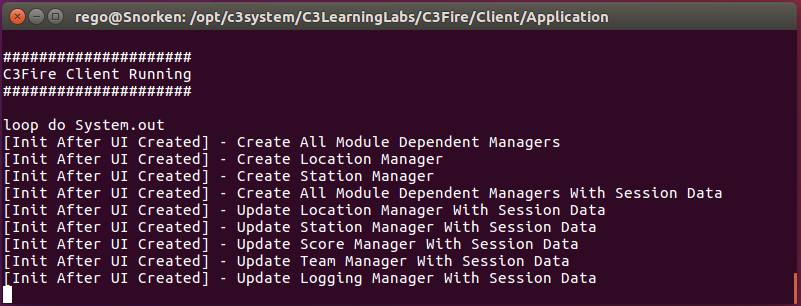
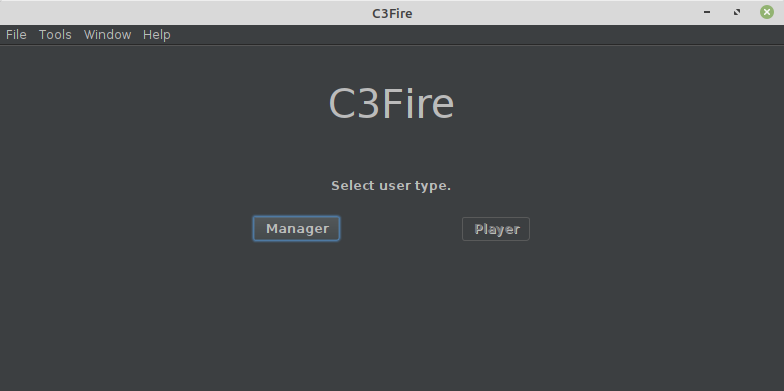
If the server did start you should configure the web server.
If the C3Fire client does not start go to Troubleshooting C3Fire Client.
Template:C3fire/Config/Install/Linux/Install Menu