Installation System Help Linux
From C3LearningLabs
Revision as of 18:20, 31 July 2021 by Rego Granlund (talk | contribs) (Created page with "{{DISPLAYTITLE:Installation System Help Linux}} === Get IP number === To get a computers IP number open Network window: '''System Settings -> Network'''<br> It will open th...")
Get IP number
To get a computers IP number open Network window: System Settings -> Network
It will open the following window.
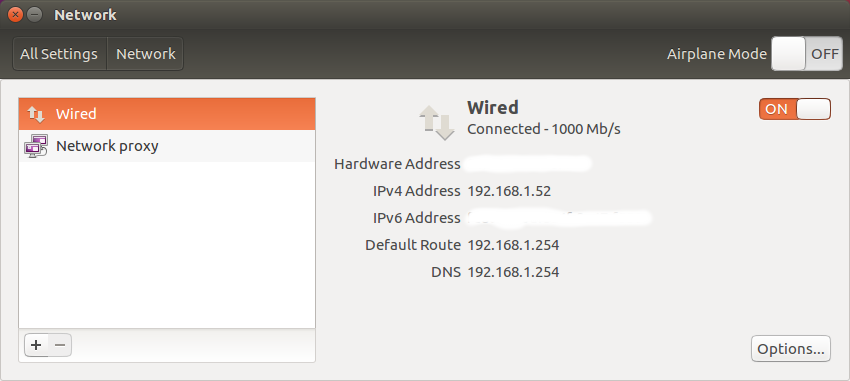
The IP number are the IPv4 Address
In this example the IP number are: 192.168.1.52
- Terminal command
In a terminal enter:
ifconfig
It will give information as:
rego@Snorken:~$ ifconfig
enp2s0 Link encap:Ethernet HWaddr xx:xx:x:xx:xx:xx
inet addr:192.168.1.52 Bcast:192.168.1.255 Mask:255.255.255.0
inet6 addr: 1234::95sd:e84f:5352:f550/64 Scope:Link
UP BROADCAST RUNNING MULTICAST MTU:1500 Metric:1
RX packets:726552 errors:0 dropped:1 overruns:0 frame:0
TX packets:309495 errors:0 dropped:0 overruns:0 carrier:0
collisions:0 txqueuelen:1000
RX bytes:1026508788 (1.0 GB) TX bytes:23370486 (23.3 MB)
lo Link encap:Local Loopback
inet addr:127.0.0.1 Mask:255.0.0.0
inet6 addr: ::1/128 Scope:Host
UP LOOPBACK RUNNING MTU:65536 Metric:1
RX packets:2475 errors:0 dropped:0 overruns:0 frame:0
TX packets:2475 errors:0 dropped:0 overruns:0 carrier:0
collisions:0 txqueuelen:1
RX bytes:415660 (415.6 KB) TX bytes:415660 (415.6 KB)It will return a row containing some thing like inet addr:192.168.1.52
Then the IP number are: 192.168.1.52
