Installation C3Fire Client on Mac
Template:MenuHeadC3Fire Template:C3fire/Config/Install/Mac/Install Menu Template:TOCright
Install Clients
The clients is installed by starting the installation program, as done in installing the C3Fire server.
Java needs to be installed on the computer to be able to run the C3Fire clients.
You can check what java version that is installed, with the following command in a terminal window.
java -version
Help open terminal see this page.
or
You can launch a terminal window by:
Click the Spotlight icon. It’s the magnifying glass at the top right corner of the screen.
Type terminal into the search box.
Java version Example, it should be 9 or higher.
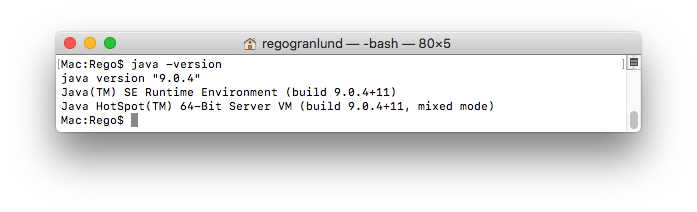
- No Java
If you do not have Java installed you can get the following message.
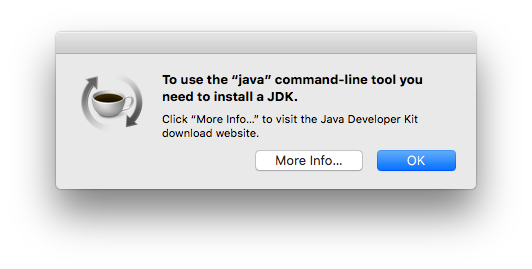
For instructions how to install java, see C3fire Server installation, Install Java
Install C3Fire Client
The client installation is the same as the server installation.
We recommend that you install the system in folder /Applications/C3System.
Create the installation folder with the following command.
sudo mkdir /Applications/C3System
Set read write permissions for the folder. Depending on how you are using your system you may need to set the permissions to 777 while installing. Remember to set it correct after the installation process.
sudo chmod 777 /Applications/C3System or
sudo chmod 755 /Applications/C3System
Download and copy the installation file "c3fire-v4.0.5.2-install-mac.tgz" to the install folder and go to that folder.
cd /Applications/C3System
Uncompress the c3fire system with the following command.
Replace the version number to the new version number. c3fire-vx.x.x.x-install-mac.tgz
Example: sudo tar zxvf c3fire-v4.0.5.2-install-mac.tgz
The installation will create the C3Fire folder structure, see Folder Structure at installation start page.
/Applications/C3System/C3LearningLabs/C3Fire/...
Set read write permissions for the C3System foder structure. Depending on how you are using your system you may need to set the permissions to 777.
sudo chmod -R 777 /Applications/C3System/C3LearningLabs
or
sudo chmod -R 755 /Applications/C3System/C3LearningLabs
If a license file is added to the server folder, this computer can start its own local C3Fire session.
