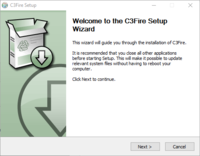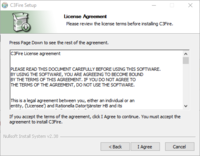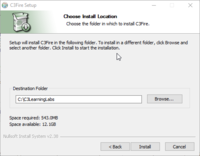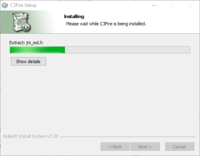Client Installation Windows
Template:MenuHeadC3Fire Template:C3fire/Config/Install/Windows/Install Menu Template:TOCright
Install Clients
The clients is installed by starting the installation program, as done in installing the C3Fire server.
Run installation program
Run the C3Fire installation program. The installation wizard will guide you through the setup.
You should install the system at C:\C3LearningLabs\.
|
Press < Next >. | |
|
Read and press < I Agree >. | |
|
You should install the system at C:\C3LearningLabs\ | |
|
Wait to installation finish. | |
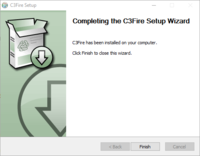
|
Press < Finish >. |
Now the client is installed.
The wizard will create the C3Fire directory structure, see Folder Structure below.
It also creates shortcuts on the desktop for starting the C3Fire server and C3Fire client on this computer.
If a license file is added to the server folder, this computer can start its own local C3Fire session.